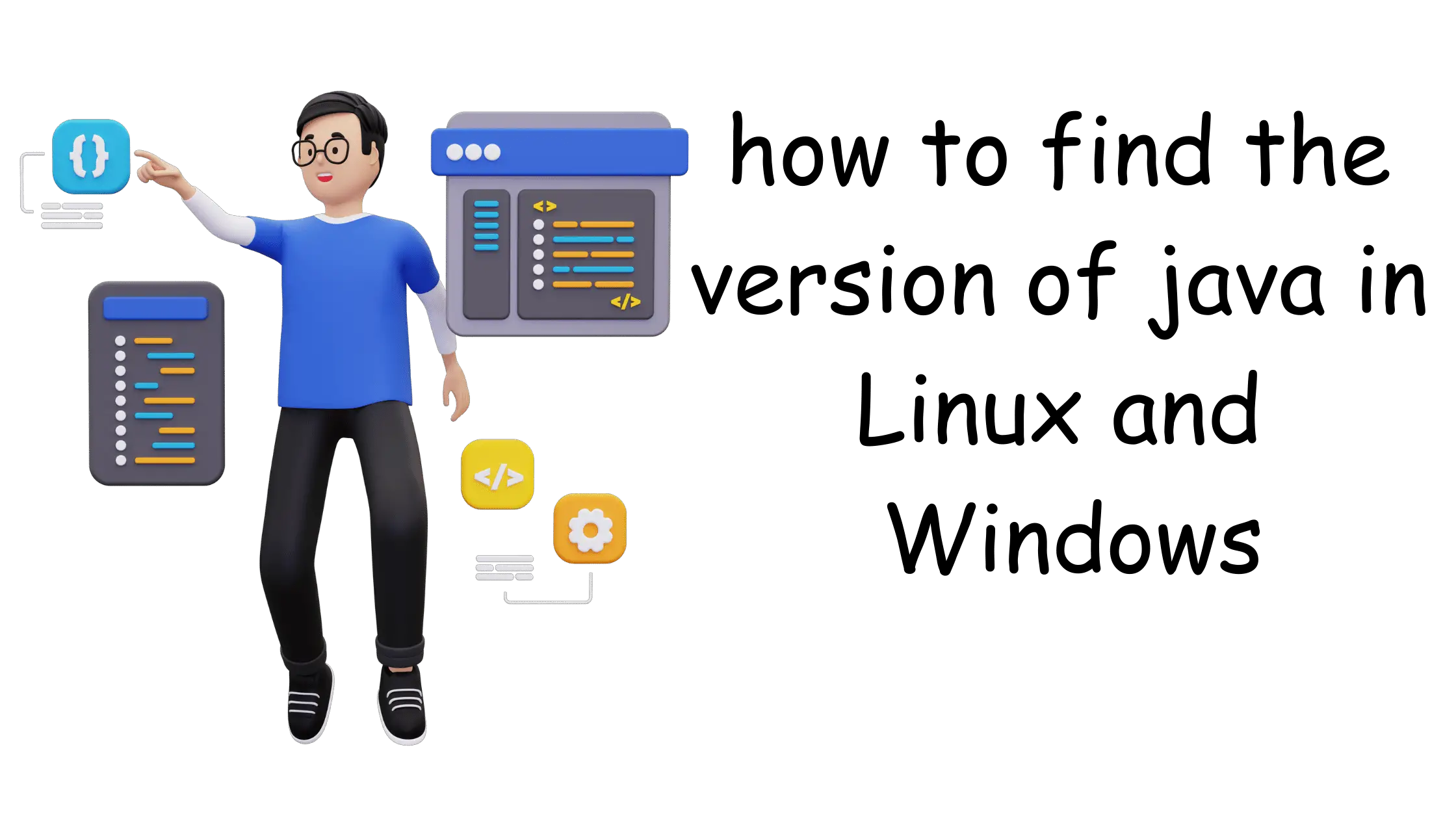
Java is a high-level, class-based, object-oriented programming language that is designed to have as few implementation dependencies as possible. It was developed by Sun Microsystems (now owned by Oracle Corporation) and released in 1995. Java applications are typically compiled to bytecode that can run on any Java Virtual Machine (JVM), regardless of the underlying computer architecture
To check the Java version in Linux:
java -version java version "1.8.0.107" Java(TM) 2 Runtime Environment, Standard Edition (build 1.8.0.107-_12_jan_2007_03_27) Java HotSpot(TM) Server VM (build 1.8.0.107 jinteg:01.12.07-08:49 IA64, mixed mode)
To check the Java version on Windows
We can open the command prompt and the type
java -version
We can also find this using the below methods
Launch the Windows Start menu
Click on Programs
Find the Java program listing
Click About Java to see the Java version
or
Open control panel
Select Programs
Click Programs and Features
How to check if the Java is 32-bit or 64 bit
We can check the version command only. If it shows 64-bit, then it is 64 bit else is 32 bit
For 32 bit version, the heap size can be maximum 2Gb
For 64 bit version, the heap size can be much greater
How to check the location of the java
locate java
or
which java
How to compile the Java file
javac <java file>
I hope this article helps
Related Articles