What is request set in Concurrent Manager?
Request set provides the user to submit the same set of requests regularly using a single transaction. User can use the Request Set window to create and edit request sets.
Request sets are divided into one or more “stages” which are linked to determine the sequence in which your requests are run.
Each stage consists of one or more requests that you want to run in parallel (at the same time in any order).
To run requests in sequence, you assign requests to different stages, and then link the stages in the order you want the requests to run
The concurrent manager allows only one stage in a request set to run at a time. When one stage is complete the following stage is submitted. A stage is not considered to be complete until all of the requests in the stage are complete. One advantage of using stages is the ability to run several requests in parallel and then move sequentially to the next stage
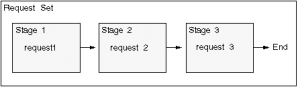
Like request sets and concurrent requests, stages can complete with different statuses. Each stage can complete with a status of Success, Warning, or Error. You can use these completion statuses to structure your request set, by defining which stage will follow the current stage based on its completion status
It is a valuable tool for Concurrent Manager users
How to define Request set
This consist of following
Creating request set
Defining stages and programs in it
Linking the stages
Creating request set
- Open Request Set window.
- Enter a Name for your request set.
- Enter a Short Name for your request set.
- Enter the Application with which you want to associate your request set.
- Enter a Description of your request set
- Enter the Active Dates From and To fields to define an effective period when you and others can run the request set. If the current date is outside the range you define, the request set will not be available in the Submit Requests window.
- Check the Print Together check box to send all your requests to the printer together when they complete, or uncheck the check box to send each request one at a time to the printer as it completes.
Defining Stages
- The value for the Display Sequence is defaulted in sequence as you enter your stages. You may change the display order of the stages by modifying this field.
- Enter a Name for the stage.
- Enter a Description of your stage
- Enter a Short Code for the stage.
- In the Function field of the Function region, use the List of Values to select a function. The default value for this field is the Standard Stage Evaluation function. This function bases its completion status on the normal completion status of the requests it contains.
- Use the “The Return Value of this Stage Affects the Set Outcome” checkbox if you want to ensure that the request set’s completion status is equal to the completion status of this stage.
- Select the report or program you want to include in your request set. A description of the request you choose and its associated application appears in the Description and Application fields.
- The Print Options region reflects the options for the current request. Specify the number of Copies of output to print, the Style to print, the Printer to print to, and whether to save the output to an operating system file.
- Use the Allow Stage Function to Use This Program’s Results check box to indicate which programs or reports should be included.
- When you are done with the Print Options, choose Parameters to display the Request Parameters window.
- The Sequence field displays the order in which each request parameter appears when you run the request in the Submit Requests window (lower numbers appear before higher numbers). Only your system administrator can change a parameter’s order.
- The Prompt field is a display-only field that shows the request parameter’s prompt.
- Check the Display check box to specify that you can see a request parameter at submission time, or uncheck the check box to specify that a parameter should not be displayed at submission time.
- Check the Modify check box to specify that you can insert or change the value for a request parameter at submission time, or uncheck the check box to specify that a parameter cannot be changed at submission time.
- Use the Shared Parameter field to set a default value for a parameter that occurs in more than one report or program of a request set. Once you enter the same parameter label in the Shared Parameter field for each occurrence of the same parameter, the value that you assign to the first occurrence of the parameter becomes the default value for all subsequent occurrences of the parameter. The shared parameter label simply enables you to set an initial default value for all occurrences of the same parameter so you can avoid typing the same value all over again for every occurrence of the parameter.
- Optionally enter a Default Type and Value for the parameter.
- Save your work.
- Go back to the Stage Requests window
- To start a new stage, return to the Stage window and choose New Record from the Menu.
Link Stages
- Enter the Start Stage. The stage you enter here is the first stage submitted for the request set.
- Enter the stages you want to run following the first stage in the Success, Warning, and Error columns. To ensure that a particular stage follows the preceding stage regardless of the completion status, enter the desired stage in all three columns.
- To stop the request set if a stage ends in Error, leave the Error column blank. Any time you do not specifically indicate which stage should follow for a completion status, the request set will exit on that completion status.
Flowchart is given below
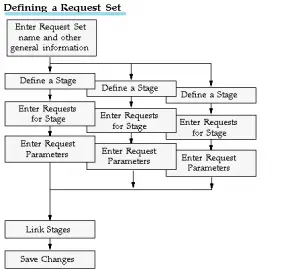
Tables used in Request set
| Description | Tables |
| REQUEST SETS | FND_REQUEST_SETS |
| FND_REQUEST_SETS_TL | |
| REQUEST SET – STAGES: | FND_REQUEST_SET_STAGES |
| FND_REQUEST_SET_STAGES_TL | |
| REQUEST SET – STAGES-STAGE REQUESTS: | FND_REQUEST_SET_PROGRAMS |
| REQUEST SET – STAGES-STAGE REQUESTS-REQUEST PARAMETERS: | FND_DESCR_FLEX_COL_USAGE_TL |
| FND_DESCR_FLEX_COLUMN_USAGES |
Queries helpful in Request stage processing
To find the overall Request set activity and its various request completion time
_______________________________________________________________________________
set linesize 300
col "Program Name" format a50
col Elapsed format 9999.99
col "Process ID" format a10
col REQUEST_DATE format a15
col ACTUAL_START_DATE format a15
col REQUEST format 999999999
col PARENT format 999999999
col argument_text format a50
SELECT /*+ ORDERED USE_NL(x fcr fcp fcptl)*/
fcr.request_id "REQUEST", fcr.parent_request_id "PARENT",
fcr.oracle_process_id "Process ID",
fcptl.user_concurrent_program_name "Program Name",
fcr.argument_text,
DECODE(fcr.phase_code
,'X', 'Terminated'
,'E', 'Error'
,'C','Completed'
,'P','Pending'
,'R','Running'
,phase_code) "Phase",
DECODE(fcr.status_code
,'X','Terminated'
,'C','Normal'
,'D','Cancelled'
,'E','Error'
,'G','Warning'
,'Q','Scheduled'
,'R','Normal'
,'W','Paused'
,'Not Sure') "Status",
--fcr.phase_code,
--fcr.status_code,
fcr.request_date,
fcr.actual_start_date,
fcr.actual_completion_date,
(fcr.actual_completion_date - fcr.actual_start_date)*1440 "Elapsed"
FROM (SELECT /*+ index (fcr1 FND_CONCURRENT_REQUESTS_N3) */
fcr1.request_id
FROM fnd_concurrent_requests fcr1
WHERE 1=1
START WITH fcr1.request_id = &request_id
--CONNECT BY PRIOR fcr1.parent_request_id = fcr1.request_id) x,
CONNECT BY PRIOR fcr1.request_id = fcr1.parent_request_id) x,
fnd_concurrent_requests fcr,
fnd_concurrent_programs fcp,
fnd_concurrent_programs_tl fcptl
WHERE fcr.request_id = x.request_id
AND fcr.concurrent_program_id = fcp.concurrent_program_id
AND fcr.program_application_id = fcp.application_id
AND fcp.application_id = fcptl.application_id
AND fcp.concurrent_program_id = fcptl.concurrent_program_id
AND fcptl.LANGUAGE = 'US'
ORDER BY 1
Also Reads
Concurrent Manager Queries :This article contains awesome top 30 Concurrent Manager Queries for Concurrent Manager troubleshooting ,resolution ,run time, details
ORA-01427 :Check out this for the solution on ORA-01427: single-row subquery returns more than one row error ,how to resolve it when it happens with Concurrent Manager
Concurrent Manager Interview questions ::Check out 24 Concurrent Manager Interview questions to help you in EBS interview. This consists of all sort of question on standard manager,service manager
Parallel Concurrent Processing :What is PCP, How to setup it, how to define internal monitor
Oracle Concurrent Manager :How an E-Business Suite Concurrent Manager Process Works,Oracle Concurrent Manager,What is internal monitor,What is service manager and troubleshooting