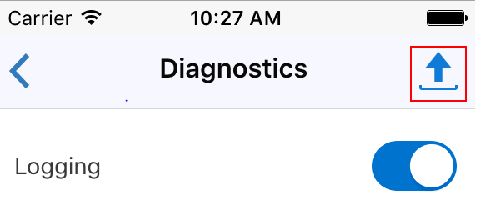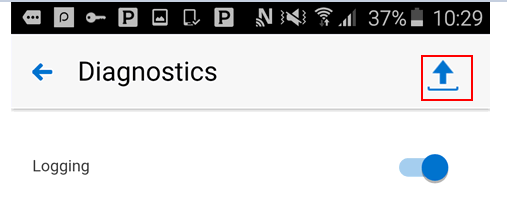We are living in Mobile age and Oracle E-Business Suite has its mobile apps to provide the functionality on Andriod/IOS. Oracle has release many Mobile apps for the various module. We will be looking at the ways on How to Enable the Logging in Oracle mobile apps and troubleshoot them
Troubleshooting Oracle E-Business Suite mobile apps involves the following high level options:
1)Server logging : This logging is the same logging which we used for traditional desktop pages also. In this it will be logging for REST services used by mobile apps
2)Client logging : This logging is for the client logging i.e the apps logging the android or ios mobile phone
3)REST service auditing
How to Enable Server Logging
Oracle E-Business Suite mobile apps use the common logging and diagnostics features in Oracle E-Business Suite to enable the logging for REST services used by mobile apps. Once these features are enabled for Oracle E-Business Suite applications, administrators can use the log messages to diagnose and troubleshoot potential issues on the Oracle E-Business Suite server.
Following Oracle apps profile option need to be set at the user level to enable the server logging
FND: Debug Log Enabled (AFLOG_ENABLED) : yes
FND: Debug Log Module (AFLOG_MODULE)
FND: Debug Log Level (AFLOG_LEVEL) :
Note: Use the app-specific REST service module names to set the FND: Debug Log Module profile option.
| Mobile App Module Names | |
| Mobile App Name | Module Name |
| Oracle Mobile Approvals for Oracle E-Business Suite | fnd.wf.worklist% |
| Oracle Mobile Timecards for Oracle E-Business Suite | com.oracle.ebs.hr% |
| Oracle Mobile Learning for Oracle E-Business Suite | ota.mobile |
| Oracle Mobile Person Directory for Oracle E-Business Suite | per.mobile |
| Oracle Mobile iProcurement for Oracle E-Business Suite | icx.mobile |
| Oracle Mobile Procurement for Oracle E-Business Suite | po.mobile |
| Oracle Mobile Project Manager for Oracle E-Business Suite | PA |
| Oracle Mobile Discrete Production Supervisor for Oracle E-Business Suite | WIP% |
| Oracle Mobile Discrete Quality Manager for Oracle E-Business Suite | qa.maf.quality% |
| Oracle Mobile Inventory for Oracle E-Business Suite | MobileInventory |
| Oracle Mobile Maintenance for Oracle E-Business Suite | eam% |
| Oracle Mobile Process Production Supervisor for Oracle E-Business Suite | gme.maf.supervisor% |
| Oracle Mobile Process Quality Manager for Oracle E-Business Suite | gmd.maf.quality% |
| Oracle Mobile Product Information for Oracle E-Business Suite | com.oracle.ebs.scm.ego.products |
| Oracle Mobile Project Manufacturing for Oracle E-Business Suite | pjm.mobile% |
| Oracle Mobile Sales Orders for Oracle E-Business Suite | ont.mobile |
| Oracle Mobile Self-Service Human Resources for Oracle E-Business | |
How to Retrieving Server Logs
To retrieve the server logs recorded for your mobile app, perform the following steps:
1.Log in to Oracle E-Business Suite as the SYSADMIN user. Select the System Administrator (or System Administration) responsibility and choose the Oracle Applications Manager link and then the Logs link from the navigation menu.
2.In the Search System Logs page, click the Advanced Search button.
3.Enter the following information in the Advanced Search region:
a)User: Enter the mobile app user name.
b)Module: Enter the REST service module name of the mobile app.
- Execute the search to retrieve and download the desired server logs.
How to Enable Client Logging
If a user of Oracle E-Business Suite mobile apps reports a problem when using the app, and Oracle Support requests client logs, the following profile options set on the server for the server logging are also required for the client logging. These profile options enable the log upload service invoked by the mobile app to provide the upload feature.
FND: Debug Log Enabled (AFLOG_ENABLED) : yes
FND: Debug Log Module (AFLOG_MODULE)
For Oracle E-Business Suite Mobile Foundation Release 2.1 and onwards, set this profile option to your Application Bundle Id. For Oracle E-Business Suite Mobile Foundation Release 2.0, set this profile option to “MOBILE”. Application Bundle Id for all mobile apps is given below
• FND: Debug Log Level (AFLOG_LEVEL)
Set this profile option to the level of detail you want to record, such as STATEMENT.
| Application Definition Metadata | ||||
| Mobile App Name | Application Name | Application Short Name | Application Bundle Id | Parent Application Name |
| Oracle Mobile Approvals for Oracle E-Business Suite | EBS Approvals | WF_APPROVALS | com.oracle.ebs.atg.owf.Approvals | Application Object Library |
| Oracle Mobile Timecards for Oracle E-Business Suite | EBS Timecards | HXC_TMECARDS | com.oracle.ebs.hr.hxc.timecards | Time and Labor Engine |
| Oracle Mobile Learning for Oracle E-Business Suite | Learning | OTA_ML | com.oracle.ebs.hr.ota.MobileLearning | Learning Management |
| Oracle Mobile Person Directory for Oracle E-Business Suite | Directory | PER | com.oracle.ebs.per.ebspersondirectory | Human Resources |
| Oracle Mobile iProcurement for Oracle E-Business Suite | iProcurement | ICX_IPROCUREMENT | com.oracle.ebs.prc.icx.iProcurement | iProcurement |
| Oracle Mobile Procurement for Oracle E-Business Suite | Procurement | PO_PROCUREMENT | com.oracle.ebs.prc.po.procurement | Purchasing |
| Oracle Mobile Project Manager for Oracle E-Business Suite | Project Manager | Project Mgr | com.oracle.ebs.pj.pa.ProjectMgr | Projects |
| Oracle Mobile Discrete Production Supervisor for Oracle E-Business Suite | Discrete Production Supervisor | WIP_MBL_SUPERVISOR | com.oracle.ebs.scm.wip.Supervisor | Work in Process |
| Oracle Mobile Discrete Quality Manager for Oracle E-Business Suite | Discrete Quality Manager | QA_QUALITY_MANAGER | com.oracle.ebs.scm.qa.QualityMgr | Quality |
| Oracle Mobile Inventory for Oracle E-Business Suite | Inventory | INV_INVENTORY | com.oracle.ebs.scm.inv.Inventory | Inventory |
| Oracle Mobile Maintenance for Oracle E-Business Suite | Maintenance | EAM_MAINTENANCE | com.oracle.ebs.scm.eam.Maintenance | Enterprise Asset Management |
| Oracle Mobile Process Production Supervisor for Oracle E-Business Suite | Process Production Supervisor | GME_MBL_SUPERVISOR | com.oracle.ebs.scm.gme.Supervisor | Process Manufacturing Process Execution |
| Oracle Mobile Product Information for Oracle E-Business Suite | Product Information | EGO_PRODUCTS | com.oracle.ebs.scm.ego.products | Oracle Product Hub (formerly known as Oracle Product Information Management) |
| Oracle Mobile Process Quality Manager for Oracle E-Business Suite | Process Quality Manager | GMD_MBL_QUALITY_MANAGER | com.oracle.ebs.scm.gmd.QualityManager | Process Manufacturing Product Development |
| Oracle Mobile Project Manufacturing for Oracle E-Business Suite | Project Manufacturing | PJM_PROJMFG | com.oracle.ebs.scm.pjm.ProjectManufacturing | Project Manufacturing |
| Oracle Mobile Sales Orders for Oracle E-Business Suite | Sales Orders | ONT_SALES_ORDERS | com.oracle.ebs.scm.ont.SalesOrders | Order Management |
| Oracle Mobile Self-Service Human Resources for Oracle E-Business Suite | Self-Service HR | MOBILE_SELF_SERVICE_HR | com.oracle.ebs.hr.per.Selfservice | Human Resources |
How to get both the server and client logs
Note that the same logging profile options are used to enable the server and client logging, as well as the REST service auditing. It is recommended that you use the following sequence when troubleshooting both server and client code at the same time.
1.Turn on the server logging to obtain log statements written by REST services. For information on setting profile options for server logging, see Enabling Server Logging.
2.Direct the app user to turn on diagnostics logging on the mobile client.
3.Direct the app user to reproduce the issue that invokes the REST services.
Log statements from the REST services should be recorded. However, the server cannot receive the client log file at this point.
4.Set the profile options as described in this section for the user to receive the client log file.
The client and server logging can happen at the same time when an issue is being reproduced. However, to upload the log file, the profile options should be changed to receive the log file after the issue is reproduced.
5.Request the mobile app user to upload the log file from the mobile client to the server.
6.Retrieve the REST service log statements based on the profile options set in server logging
7.Retrieve the mobile client log file uploaded based on profile options set in client logging
How to Retrieve Client Logs
Direct mobile app users to perform the following steps to collect the logs from the mobile client:
1. In the navigation menu of the mobile app, tap Settings and then the Diagnostics.
In the Diagnostics screen, enable the client logging feature by turning on the Logging option.
2. Return to the navigation menu and reproduce the reported issue.
3. In the menu, tap Settings and then the Diagnostics again.
4. In the Diagnostics screen, tap the Upload icon on the top right corner. This displays the upload screen where app users can upload the log files recorded for the app to the Oracle E-Business Suite server.
- You can then download the uploaded log files from the Oracle E-Business Suite server.
To retrieve client logs, follow the steps described in Enabling Server Logging. However, use the following search criteria to locate the client logs:
a)User: Enter the mobile app user name.
b)Module: Enter appropriate information based on the Oracle E-Business Suite Mobile Foundation release:
i) For Oracle E-Business Suite Mobile Foundation Release 2.0, enter “MOBILE” as the Module name.
ii) For Oracle E-Business Suite Mobile Foundation Release 2.1 and onwards, enter your Application Bundle Id as the Module name.
Application Bundle Id is given above