Oracle Apps Printer Queries
Check which printer,concurrent request is going to print
SELECT NUMBER_OF_COPIES ,NLS_LANGUAGE ,NLS_TERRITORY ,PRINTER , PRINT_STYLE ,COMPLETION_TEXT ,OUTPUT_FILE_TYPE , NLS_CODESET ,OUTFILE_NODE_NAME,OUTFILE_NAME FROM apps.FND_CONCURRENT_REQUESTS WHERE REQUEST_ID= &REQID;
Check the print style and other things for the concurrent request
SELECT PRINTER_STYLE_NAME ,SRW_DRIVER ,WIDTH , LENGTH , ORIENTATION FROM apps.FND_PRINTER_STYLES WHERE PRINTER_STYLE_NAME= ( SELECT PRINT_STYLE FROM apps.FND_CONCURRENT_REQUESTS WHERE REQUEST_ID= &REQID );
Check the print drivers and other things for the concurrent request
SELECT PRINTER_DRIVER_NAME, USER_PRINTER_DRIVER_NAME , PRINTER_DRIVER_METHOD_CODE , SPOOL_FLAG , SRW_DRIVER , COMMAND_NAME , ARGUMENTS , INITIALIZATION , RESET FROM apps.FND_PRINTER_DRIVERS WHERE PRINTER_DRIVER_NAME =( SELECT PRINTER_DRIVER FROM apps.FND_PRINTER_INFORMATION WHERE PRINTER_STYLE=( SELECT PRINT_STYLE FROM apps.FND_CONCURRENT_REQUESTS WHERE REQUEST_ID= &1 AND PRINTER_TYPE=( SELECT PRINTER_TYPE FROM apps.FND_PRINTER WHERE PRINTER_NAME=( SELECT PRINTER FROM apps.FND_CONCURRENT_REQUESTS WHERE REQUEST_ID= &REQID)) );
How to register the Printer
- Setup the printer at the OS level
- Add a valid entry in the hosts file (Printer Name and the IP Address)
- Log in to the System Administrator’s responsibility
- Navigate to Install > Printer > Register
- Define a new printer by entering the Printer Name you have set in the hosts file
- Save
- Bounce the Concurrent Manager
- Submit any standard concurrent request
Printer Navigation steps
Printer types > Navigate - Install - Printer - Types FNDPRTYP
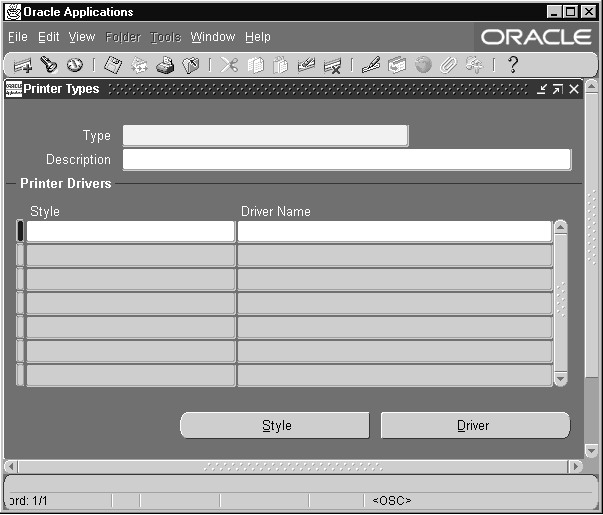
Printer > Navigate -Install - Printer - Register FNDPRMPR
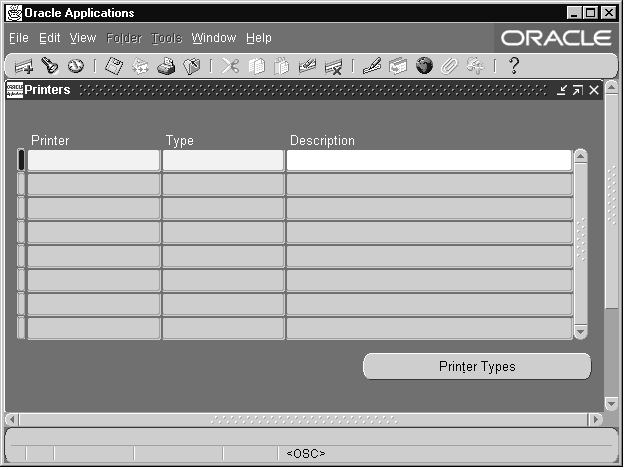
Print Styles > Navigate - Install - Printer - Style FNDPRRPS
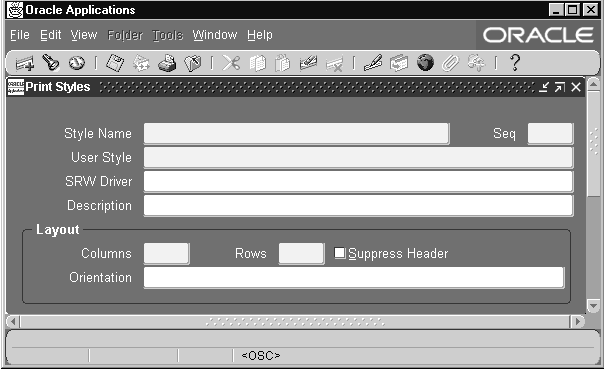
Printer Driver > Navigate - Install - Printer - Driver FNDPRMPD
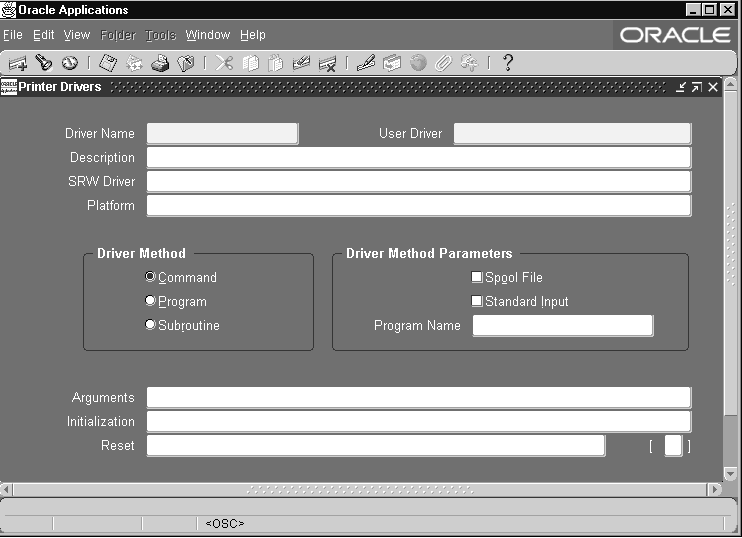
printer table in oracle apps
All registered printer information is stored in the below tables.
FND_PRINTER FND_PRINTER_INFORMATION FND_PRINTER_STYLES FND_PRINTER_DRIVERS
How to delete the printers from Oracle apps/how to remove printer in oracle apps r12
1. Navigate to Install: Printer: Register
2. Query the target printer name
3. On the menu toolbar, select Edit: Delete
We can verify its deletion by running the below query
select PRINTER_NAME from fnd_printer where printer_name like <printer_name>';
The printer name is case sensitive.
Related Metalink article
How To Effectively Remove An Oracle Applications Printer [ID 370372.1]
Printer profile option in oracle apps
There are mainly two profile options for the Printer
Profile: Printer -> This is for setting the printer name
Profile: Concurrent Report copies -> This is for setting no of copies to print
We can Set up a Default printer and report copies for a particular user by setting the above profile at the user level
Related Articles
sql query to find patches applied in oracle r12
oracle apps queries for DBA
oracle apps dba interview questions
JDK in Oracle Apps
Can you please the printer tables in Oracle Fusion instance