R12.2 Upgrade consists of following part
- Pre Upgrade preparation steps
- Main upgrade using Main Upgrade Driver for R12.2.0 (merged with pre-installed Oracle E-Business Suite Consolidated Upgrade Patch for R12.2.0)
- Online Patching Enablement
- Applying the latest R12.AD.C.Delta.n and R12.TXK.C.Delta.n
- Applying 12.2.n Release Update Pack (RUP)
We have already taken care of part 1 , 2,3 in previous Post
Step by step upgrade process for R12.2 Upgrade Part -1
Step by step upgrade process to R12.2 Upgrade part -2
Step by step upgrade process to R12.2 Upgrade part -3
Step by step upgrade process for R12.2 Upgrade Part -4
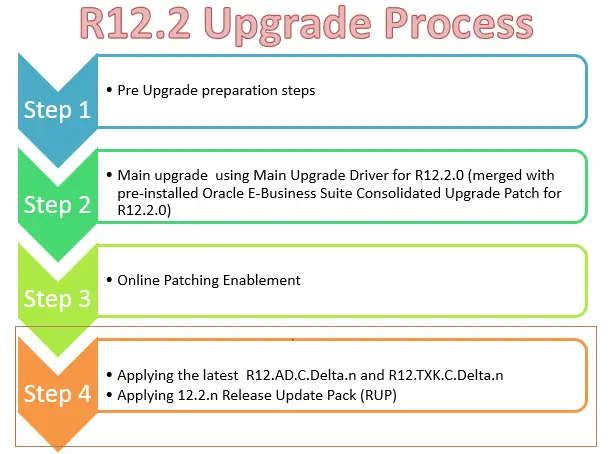
We are publishing the step 4 in this part
Applying 12.2.10 Release Update Pack (RUP)
(1) Apply Required Database Patches
Apply Required Database Patches
Before you apply the AD and TXK Delta 12 release update packs (RUPs), you must run the latest version (available via Patch 17537119) of the EBS Technology Codelevel Checker (ETCC). Use the command checkDBpatch.sh (on UNIX) or checkDBpatch.cmd (on Windows).
Running the latest version is required in order to:
Check that all the required database patches have been applied. To learn more about the prerequisite database patches needed for applying the Delta 8 RUPs, refer My Oracle Knowledge Document 1594274.1, Oracle E-Business Suite Release 12.2: Consolidated List of Patches and Technology Bug Fixes.
Ensure all the required ETCC database objects will be found by the Delta 12 RUP installation process. This means that even if you already have all the required database patches installed, you must still run the latest version of ETCC on your database
(2) Start the weblogic Administrator services
sh $ADMIN_SCRIPTS_HOME/adadminsrvctl.sh start
(3) Apply the latest AD and TXT patches
Execute adgrants by following the instructions in the readme of Patch 30628681 (R12.AD.C.Delta.12).
(i). Create $ORACLE_HOME/appsutil/admin on the database server.
(ii). Copy admin/adgrants.sql from this patch directory to $ORACLE_HOME/appsutil/admin.
(iii)Run the script.
$ sqlplus /nolog
SQL> @$ORACLE_HOME/appsutil/admin/adgrants.sql APPS
for 19c
$Source CDB env
$export ORACLE_PDB_SID=TEST
(iv)Apply Patch 30628681 using the hotpatch mode
adop phase=apply patches=30628681 hotpatch=yes
(v)Apply the Techstack patches
$ adop phase=apply patches=30735865,31904550 hotpatch=yes merge=yes
(4) Apply E-Business Suite Release R12.2.10 Patchset
(i)Source the run edition applications environment.
$ . /EBSapps.env run
(ii)Stop the Oracle Weblogic Admin Server and Node Manager services.
sh $ADMIN_SCRIPTS_HOME/adadminsrvctl.sh stop
sh $ADMIN_SCRIPTS_HOME/adnodemgrctl.sh stop
(iii)Apply Oracle E-Business Suite 12.2.10 Release Update Pack Patch 30399999 on the run edition application environment, using downtime mode.
$ adop phase=apply apply_mode=downtime patches=30399999
(iv)Start all application tier services on the run file system.
sh $ADMIN_SCRIPTS_HOME/adstrtal.sh
(v)Perform adop cleanup action.
adop phase=cleanup
(vi)Synchronize file systems
Synchronize the file systems using the command shown below. This action will copy the new run edition code and configuration to the other file system, to ensure that both file systems are in sync before applying patches using the regular adop cycle on the other file system.
$ adop phase=fs_clone
Post steps of R12.2 upgrades
(1) Reset Oracle schema password
- During the upgrade, Rapid Install preserves the passwords that you set previously for existing products. However, as it creates a schema for each new product installed, if you did not enter a password in the Rapid Install wizard, it sets up a default password derived from the product abbreviation (short name). To maintain product security, reset these default passwords now
- Change the default password for New schema created by Upgrade
Select username from dba_users where created > sysdate -5;
Use FNDCPASS to change the password as per Production format
(2) Update database Tier with latest AD code
(i)Create appsutil.zip in $INST_TOP/admin/out by running perl $AD_TOP/bin/admkappsutil.pl
perl admkappsutil.pl
Starting the generation of appsutil.zip
Log file located at output located at
$APPL_TOP/admin/out/appsutil.zip
MakeAppsUtil completed successfully.
(ii)Copy the appsutil.zip file to the and unzip the file.
unzip -o appsutil.zip
(iii) Run autoconfig
adconfig.sh contextfile=/uxyz/app/ora/TEST/db/11.2.0.4/appsutil /TEST_tech.xml
Enter the APPS user password:
The log file for this session is located at: /uxyz/app/ora/TEST/db/11.2.0.4/appsutil/log/TEST_tech/122869859/adconfig.log
AutoConfig is configuring the Database environment…
AutoConfig will consider the custom templates if present.
Using ORACLE_HOME location :/uxyz/app/ora/TEST/db/11.2.0.4
Classpath :
Using Context file : /uxyz/app/ora/TEST/db/11.2.0.4/appsutil/TEST_tech.xml
Context Value Management will now update the Context file
Updating Context file…COMPLETED
Attempting upload of Context file and templates to database…COMPLETED
Updating rdbms version in Context file to db111
Updating rdbms type in Context file to 64 bits
Configuring templates from ORACLE_HOME …
AutoConfig completed successfully.
(3) Change Init parameters
Reduce these init.ora parameter which you specifically set for the upgrade *._sqlexec_progression_cost = 2147483647 #MP *._optimizer_autostats_job=false #MP *.aq_tm_processes=1 *.log_checkpoint_interval=100000 *.job_queue_processes=No of CPU Core( This will help in invalid object compilation) *.parallel_max_servers=2X No of CPU Core ( This will help in large index rebuild) *.max_dump_file_size='102400' *.O7_DICTIONARY_ACCESSIBILITY=FALSE *.recyclebin=OFF *.cluster_database=false ( If it is RAC database) Set the below parameter to have fixed memory areas during the upgrade process unset (remove) - sga_max_size sga_target=0 db_cache_size=< Maximum depending on Memory available> shared_pool_reserved_size=10% of shared pool size shared_pool_size =< Maximum depending on Memory available>
(4) Install online help patches
- To install the American English online help, run the database portion of the online help patch (u10201000.drv). It is located in $AU_TOP/patch/115/driver directory.
- You must apply the American English online help patch driver ($AU_TOP/patch/115/driver/u10201000.drv) using AD Online Patching (adop)
adop phase=apply patchtop=$AU_TOP/patch/115 patches=driver:u10201000.drv options=nocopyportion,nogenerateportion,forceapply hotpatch=yes
(5)Install 12.2.10 Online Help
Apply Oracle E-Business Suite Release 12.2.10 Online Help Patch using adop hotpatch mode on the run file system.
$ adop phase=apply patches=30399996 hotpatch=yes
(6) Delete orphan profiles
Delete Orphan Profiles from FND_PROFILE_OPTION_VALUES
delete from apps.fnd_profile_option_values
where
(level_id = 10005
and level_value > 0
and level_value not in (select node_id from apps.fnd_nodes))
or
(level_id = 10007
and level_value2 > 0
and level_value_application_id=-1
and level_value2 not in (select node_id from apps.fnd_nodes));
(7) Enable archive log and force logging (if required)
Shutdown immediate;
Set cluster_database to true ( if RAC)
startup mount
alter database archivelog
Alter database force logging on;
alter database open;
(8) Check indexes
Make sure all index (Including partition index) are valid. If in unusable state, rebuild them.
(9) Start all the services and verify the environment
(10) Enable Audit trail
Set the Group state to “Disable – Purge Table” for AP_SYSTEM_PARAMETERS_ALL only
And enable other audit group’s
(11) Verify completion of concurrent programs (recommended)
The upgrade process creates numerous concurrent program requests. Once you bring up the application tier, these programs run automatically to complete tasks such as data cleanup and upgrades to historical data, among others.
(12) Drop Obsoleted schema
Drop Obsoleted Product Schema (optional)
Note: This step should be executed only after completing the Verify completion of concurrent programs post-upgrade task.
- Ensure no objects exist in the product schema to be obsoleted. If objects exist in the schema, then they should be removed before dropping the schema.
- After determining the schema is empty and no customizations or dependencies exist, the schema can be dropped using addropschema.sql.
Usage: sqlplus apps @/patch/115/sql/addropschema.sql
Example: sqlplus apps/apps @/patch/115/sql/addropschema.sql manager applsys bsc
Note: Enter the apps password when prompted.
- Obsolete Product Schemas that can be considered for dropping include:
ABM, AHM, AMF, AMW, BIL, BIV, BIX, BSC, CSS, CUE, CUF, CUI, CUN,CUP, CUS, DDD, EAA, EVM, FEM, FII, FPT, FTP, GCS, HCC, IBA, IBP,IGF, IGS, IGW, IMT, IPD, ISC, ITA, JTS, ME, MST, OKB, OKI, OKO, OKR,OZP, OZS, PFT, POA, PSB, RCM, RHX, RLA, VEH, XNC, XNI, XNM, XNS .ZFA, ZPB, ZSA.
4.The following schemas must be retained to support technical dependencies from other products:
HRI, BIM, OPI, PMI, ENI, PJI, FTE, EGO
Note: Some schemas may be active for other licensed products although these products are listed as obsolete in Planning for an Upgrade. In these cases, the functionality is removed
(13) Drop dangling synonyms (optional)
After dropping obsoleted product schema, you must run the following script to drop dangling synonyms:
sqlplus APPS/****@DB @$AD_TOP/sql/adzd_drop_synonyms.sql
Hope you like this post on Applying 12.2.10 Release Update Pack.
Related articles
Top AWR useful queries for R12.2/R12.1 Upgrade
40 question you must know about R12.2
How to clone R12.2 environment
Important Changes in Autoconfig R12.2
The articles are stated very clearly and helpful to understand to upgrade EBS R12.1 or 11i to EBS R12.2.
Thanks you very much !
thanks Simon
A very well written document and well presented .. Thank you so much for sharing this ..
There is a step to cleanup nodes using fnd_conc_clone, that seems to be missing