We may need to export/import Putty sessions when we are moving to another laptop or system. Putty saved sessions are stored in the Windows registry. We will need to export the sessions from the registry to migrate them to another system.
How to export Putty Sessions
Here are the simple steps
Step 1: Launch Run
Step 2: Type regedit
Step 3: Navigate to,
HKEY_CURRENT_USER\Software\SimonTatham
Step 4: Right-click on ‘SimonTatham’ key (directory icon), select Export Give the file a name (say) putty.reg and save it to Desktop
Step 5: Close Registry Editor.
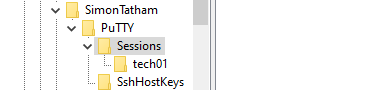
If you just want putty sessions, then just do export on sessions
We can do this using a command prompt also
We need to open the Command Prompt in administrative mode, then we can run the below queries
regedit /e "C:\putty.reg" HKEY_CURRENT_USER\Software\SimonTatham
regedit /e "C:\putty-sessions.reg" HKEY_CURRENT_USER\Software\SimonTatham\PuTTY\
This will generate the file in the C drive. Now you can move the file to the target system
How to import Putty sessions
This is pretty simple, just move the putty.reg file generated to another computer and just double click it, It will import all the putty sessions
Important Points
The above procedure does not move the SSH keys, those need to be done manually
I hope you find this post useful. Please do provide feedback
Related Articles
How to use putty: Check out this post on how to use putty for SSH connection to a Linux or Unix server. Various settings of the terminal, how to download the client and install it
PuTTY CONNECTION MANAGER: Find out how to use Putty connection manager to manage multiple Linux/Unix nodes. Learn how to store passwords in puttycm and various important features
network error software caused connection abort: Check out how to resolve network error software caused connection abort in Putty. It will help surely in better connectivity
Puttygen: Puttygen is a very useful key generator that can be used to generate key pairs for login to Linux node on the cloud or on-premise using putty