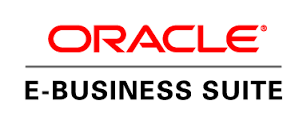
Many companies want to customize the Oracle application pages and wants to put company logo on it. I would be discussion about How to change Corporate Branding Image for Oracle Applications
How to change Corporate Branding Image for Oracle Applications
The profile option “Corporate Branding Image for Oracle Applications” controls the
corporate branding image “ORACLE” displayed at the top of all OA Framework pages.
If no value is set for this profile, OA Framework renders the default corporate branding image
by using the $OA_MEDIA/FNDSSCORP.gif file.
Steps to change Corporate Branding Image for Oracle Applications
1) View the file name of your image. Pay special attention to case sensitivity.
e.g. file name IMAGE.gif
2. Copy the image to the $OA_MEDIA directory on ALL middle tiers
3. Edit profile option “Corporate Branding Image for Oracle Applications” at the site level.
Assign the value of your image file
e.g. IMAGE.gif
Make sure the case is exactly as the file is named. If the file name is not entered exactly as it is named the image will be broken and will not appear.
4. Stop / Start Apache to see the change
Oracle E-Business Suite Architecture R12.2
NOTE
Release 11i: A change to the Corporate Branding Image profile will not change the branding image on the AppsLocalLogin.jsp page
Release 12: A change to the Corporate Branding Image profile will change the branding image on the login page
any document number for the above steps for 12.2 EBS please mail me at [email protected]
Please use below two Support article
Doc ID 2125617.1
Doc ID 468971.1