- Many times, you get the private key from the cloud provider to connect to the Virtual machine. Generally, the keys will be in OpenSSH format. If you directly try to use that key with Putty to connect to the VM machine, you will get a failure.
- we need to convert the private key into ppk format which is supported by Putty Tool. Here in this article, we will see how to convert into ppk format using puttygen tool
How to convert private key to ppk( Putty Format)
Step 1 First save the private key on the disk and create one copy of it also so that in case some failure happens you have the original key with you
Step 2 Now install the Putty tool in case it is not done yet. This comes with Puttygen also
http://www.putty.org/
Step 3 Start the Puttygen session by going to All Programs > PuTTY > PuTTYgen
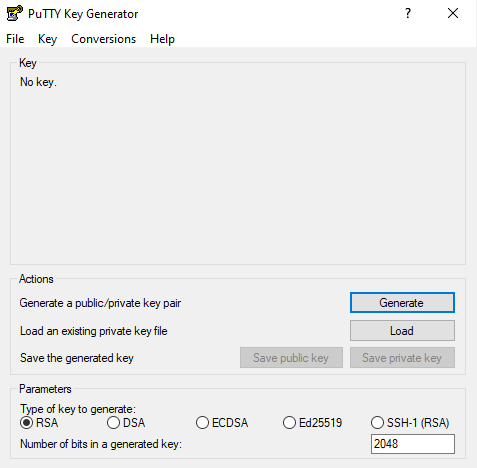
Make the type of key to generate is set to RSA and the Number of bits in a generated key is set to 2048
Step 4 Click on Load Button
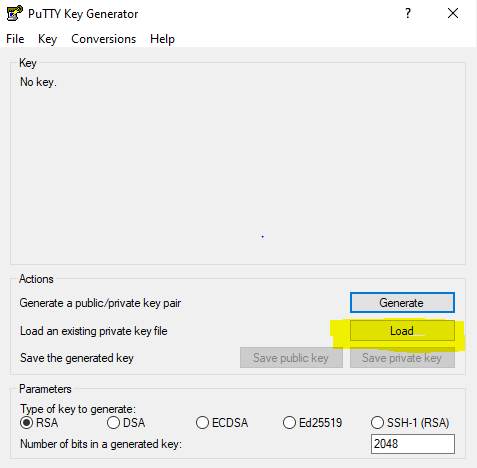
Step 5 In the Load private key window, change the PuTTY Private Key Files (.ppk) drop-down menu option to All Files (.*).
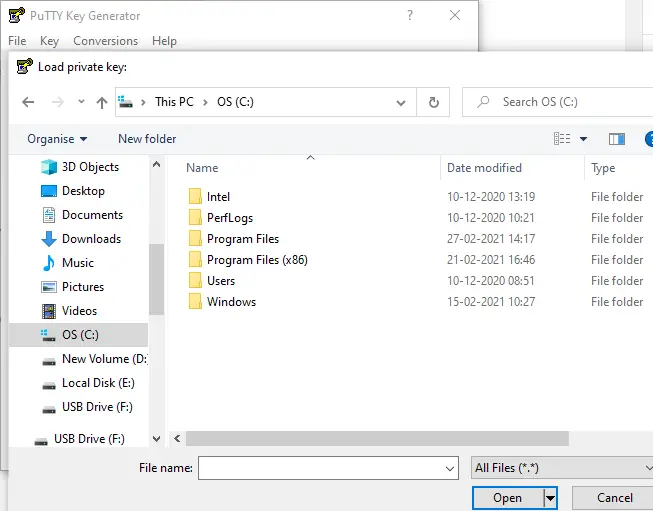
Step 6 Select the private key that you have to save and click open. Now you will see the below dialog if the private key is a good one
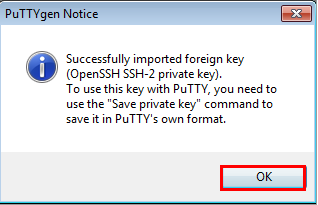
Click OK. If you choose the wrong file, then the below error will occur
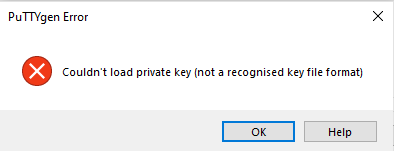
Step 7 Below window appears
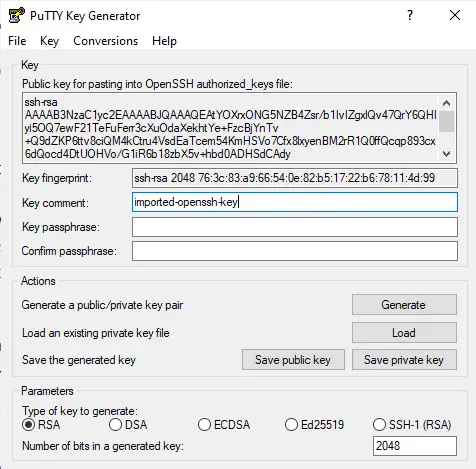
Change the key comment from imported-OpenSSH-key to something meaningful. This comment appears on your PuTTY screen when you connect to your VM and click on save private key
You can use a passphrase for extra security

Step 8 Save the file in the appropriate location
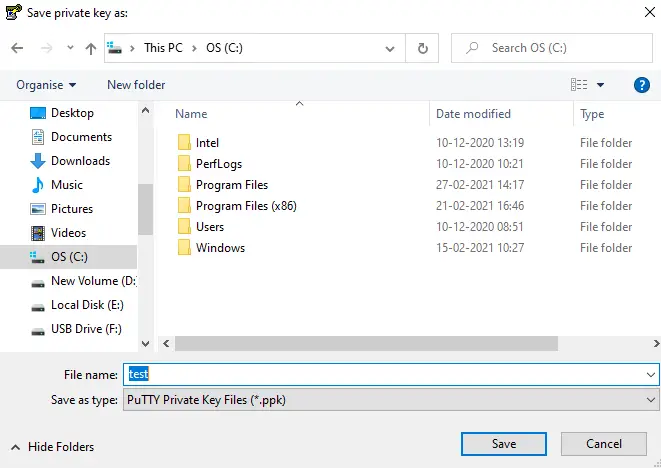
Make sure to save as type *.ppk format
If you do not provide a passphrase in the earlier screen, you will get this extra screen
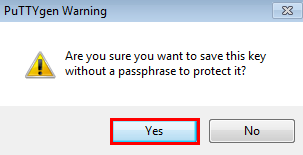
Click on Yes to continue
Step 9 Now you should be able to use this ppk file to connect the VM.
I hope this article helps you.
how to use putty: Check out this post on how to use putty for ssh connection to Linux or Unix server.Various settings of the terminal, how to download the client and install it
PuTTY CONNECTION MANAGER: Find out how to use putty connection manager to manage multiple Linux/Unix nodes. Learn how to store passwords in puttycm and various important features
network error software caused connection abort: Check out how to resolve network error software caused connection abort in Putty. It will help surely in better connectivity
Puttygen: Puttygen is a very useful key generator which can be used to generate key pairs for login to Linux node on cloud or on-premise using putty
export putty sessions : Check out how to export Putty Sessions and then import it, Step by step detail is provided to move your putty session to another system
The easy give a clear approach to convert private key to ppk first by putty tool.
Thanks Simon