We often get “Network Error: Software Caused Connection Abort” when the connection is idle for some time to the server. This happens because some network firewalls terminate the connection if no data is sent through the network through either direction after some time
This issue can be very irritating as you have to log in to the server again and again. In this post, we will learn how we can avoid this error and keep the session active
Step 1 Open the putty connection
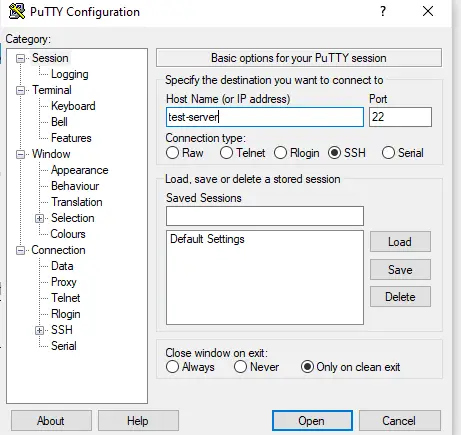
Put the hostname where you are going to connect
Step 2. Click on the connection on the left-hand side
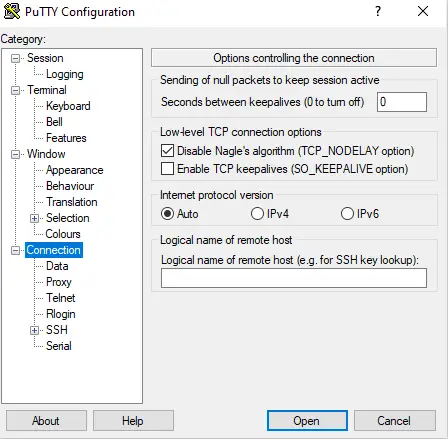
Step 3 Put 30 in the seconds between keepalives and click the check box ” Enable TCP keepalives”
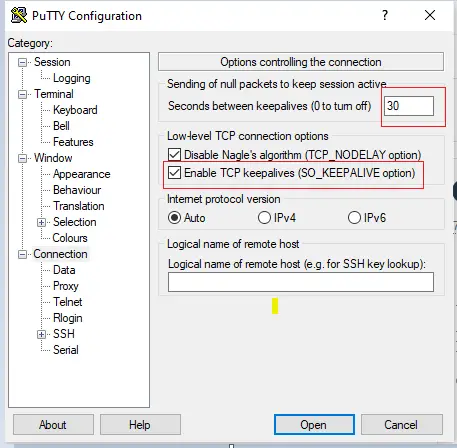
This will make the putty session keep on sending the SSH packet if the session is idle every 30 sec so as to keep the session live
Step 4 To keep this setting intact while working on the server, it is good to save the server with the same name, and then when you want to connect to the server, you can just load the server in Putty and connect
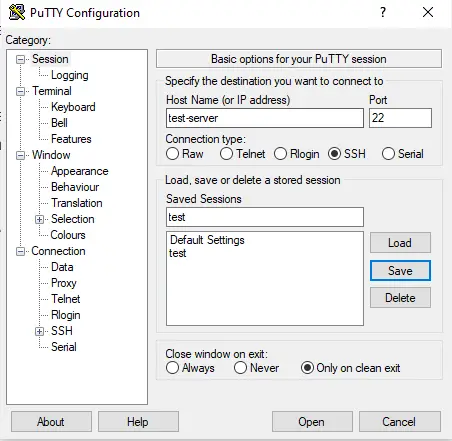
Step 5 Now whenever you want to connect to the server test just load the server and connect. Your setting will remain intact
If you are still getting errors after this, you might want to experiment with lower seconds like 10,20 or it could be possible your internet connection is not stable
Hope you like this post on network error software caused connection abort
Also Read
PuTTY CONNECTION MANAGER (PuttyCM)
SSH Putty Commands :- 41 Useful SSH commands to help you manage the VPS /Dedicated Server
ssh passwordless:- How to Enable ssh passwordless login setup between two servers
Remote Desktop Manager : – Awesome Free Remote Desktop manager
install SSH on Ubuntu : How to install SSH on Ubuntu with Detailed steps and Problems faced