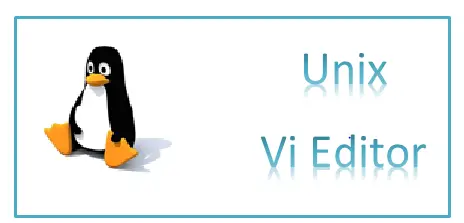What is vi editor
vi editor is a visual text editor in Unix. It is pronounced as V and I editor. Here we would be learning how to use the vi editor, how to exit vi editors. vi shows you part of your file and allows you to enter commands that change something (add new stuff, delete a char or line, etc).
vi has a couple of modes:
command mode: move the cursor around, move to a different part of the file, issue editing commands, switch to insert mode. This mode enables you to perform administrative tasks such as saving files, executing commands, moving the cursor around, moving to a different part of the file, issuing editing commands, switch to insert mode. In this mode, whatever you type is interpreted as a command.
insert mode: whatever you type is put in the file (not interpreted as commands).
when you first start vi you will be in command mode.
Now we would be seeing the command for How to start the vi editor,how to exit vi editor, How to manipulate text in editor etc
When Starting vi editor
| vi filename | Edits filename or open up a new file example vi x.sh |
| vi -r filename | Edits last saved version of the filename after a crash |
| vi + n filename | Edits filename and places curser at line n example vi +2 x.txt |
| vi + filename | Edits filename and places curser on last line example vi + x.txt |
| vi +/string filename | Edits filename and places curser on the first occurrence of the string |
| vi filename file2 … | Edits filename, then edits file2 … After the save, use:n |
how to exit vi editor
| ZZ or:wq | Saves and exits VI |
| :w | Saves the current file but doesn’t exit |
| :w! | Saves current file overriding normal checks but doesn’t EXIT |
| :w! | file Saves to file overriding normal checks but doesn’t EXIT |
| :n,mw file | Saves lines n through m to file example:2,10w j.txt |
| :n,mw >>file | Saves lines n through m to the end of file |
| :q | Quits VI and may prompt if you need to save |
| :q! | Quits VI and without saving.If you have done some mistake and want to quit without making any changes |
| :e! | Edits file discarding any unsaved changes (starts over) |
| :we! | Saves and continues to edit the current file |
Inserting Text
| i | Insert before cursor |
| I | Insert before line |
| a | Append after cursor |
| A | Append after line |
| o | Open a new line after the current line |
| O | Open a new line before the current line |
| r | Replace one character |
| R | Replace many characters |
| :r | file Reads a file and inserts it after the current line |
| :nr | file Reads a file and inserts it after line n |
Cursor Movement
| h | Move left |
| j | Move down |
| k | Move up |
| l | Move right |
| w | Move to the next word |
| W | Move to next blank delimited word |
| E | Move to the end of Blank delimited word |
| 0 or | | Move to the beginning of the line |
| n| | Moves to the column n in the current line |
| $ | Move to the end of the line |
| 1G | Move to the first line of the file |
| G | Move to the last line of the file |
| nG | Move to the nth line of the file . Suppose you want to move to 100th line then 100G |
| :n | Move to the nth line of the file |
| H | Move to the top of the screen |
| nH | Moves to an nth line from the top of the screen |
| M | Move to the middle of the screen |
Deleting Text
| D | Delete to the end of the line |
| d$ | Deletes from the cursor to the end of the line |
| dd or :d | Delete current line |
| ndw | Deletes the next n words starting with the current |
| ndb | Deletes the previous n words starting with the current |
| ndd | Deletes n lines beginning with the current line. Suppose we want to delete 100 lines then 100dd |
| :n,md | Deletes lines n through m |
| “np | Retrieves the last nth delete (last 9 deletes are kept in a buffer) |
Yanking Text
| yy | Yank the current line |
| :y | Yank the current line |
| nyy or nY | Places n lines in the buffer-copies |
Putting text
| p | Put after the position or after the line |
| P | Put before the position or before the line |
vim search command
| /string | Search forward for a string like error |
| ?string | Search back for string |
| n | Search for next instance of string |
| N | Search for the previous instance of string |
| % | Searches to beginning of balancing ( ) [ ] or { } |
| ?str | Finds in reverse for str |
| :set ic | Ignores case when searching. Suppose you want to search for failure, now we don’t the case it will happen, so setting this will help in finding all the occurrence |
| :set noic | Pays attention to the case when searching |
| :n,ms/str1/str2/opt | Searches from n to m for str1; replaces str1 to str2; using opt-opt can be g for global change, c to confirm the change (y to acknowledge, to suppress), and p to print changed lines |
| & | Repeats last :s command |
| :g/str/cmd | Runs cmd on all lines that contain str |
| :g/str1/s/str2/str3/ | Finds the line containing str1, replaces str2 with str3 |
| :v/str/cmd E | executes cmd on all lines that do not match str |
Examples of vim search command
A file x.txt is given, we do the below search strings on it
| /fmw_home | search forward for fmw_home in the file |
| ?fmw_home | search backward for fmw_home in the file |
| n | repeat the previous search |
| N | repeat the search in the opposite direction |
| /, ? | repeat search forward or backward |
Replace in vi editor
It is a very function which is used in vi. Many times you have to replace a certain field with another, that time it is very useful
The search and replace function is accomplished with the:s command. It is commonly used in combination with ranges or the:g command (below).
:s/pattern/string/flags Replace pattern with string according to flags.
g Flag – Replace all occurrences of pattern
c Flag – Confirm replaces.
& Repeat last:s command
It can be used like this also
:s, pattern,string, flags
:s^pattern^string^flags
Examples of Replace
| :s^/oracle^/applmgr^g | This will replace /oracle with /applmgr everywhere in the file |
| s,^a,^b, g | This will replace ^a with ^b everywhere in the file |
| :2,8/this/s//that | replace first occurrence of `this’ with `that’ in lines 2 through 8 |
| :2,$/this/s//that | replace first occurrence of `this’ with `that’ in lines 2 through the end |
| :g/\/home\/me/s//\/r2\/you/g | replace /home/me with /r2/you throughout the file |
| : 33,224s/^/hh/ | insert the string ‘hh’ at the beginning of lines |
| :%s/{TAB}*$// | Strip blanks at end of line: |
Ranges
Ranges may precede most “colon” commands and cause them to be executed on a line or lines. For example, 3,7d would delete lines 3-7. Ranges are commonly combined with the:s command to perform a replacement on several lines, as with :.,$s/pattern/string/g to make a replacement from the current line to the end of the file.
:n,m Range – Lines n-m
:. Range – Current line
:$ Range – Last line
:% Range – All lines in the file
:g/pattern/ Range – All lines that contain pattern
vi editor cheat sheet for Shell Functions
| :! cmd | Executes shell command cmd; you can add these special characters to indicate:% name of current file# name of the last file edited |
| :!! | Executes last shell command |
| :r! cmd | Reads and inserts output from cmd |
| :f file | Renames current file to file |
| :w !cmd | Sends currently edited file to cmd as standard input and execute cmd |
| :cd dir | Changes current working directory to dir |
| :sh | Starts a sub-shell (CTRL-d returns to the editor) |
let us take the examples of Executing Unix commands in vi:
Any UNIX command can be executed from the vi command line by typing an “!” before the UNIX command.
Examples:
“:!pwd” – shows your current working directory.
“:r !date” – reads the results from the date command into a new line following the cursor.
“:r !ls -1” – Place after the cursor, the current directory listing displayed as a single column.
Files
| :w file | Write to file |
| :r file | Read file in after line |
| :n | Go to the next file |
| :p | Go to the previous file |
| :e file | Edit file |
| !!program | Replace line with output from the program |
Editing multiple files:
vi file1 file2 file3
:n Edit next file (file2)
:n Edit next file (file3)
:rew Rewind to the first file (file1)
vi Settings
Note: Options given are default.
To change them, enter type: set option to turn them on or :set nooptioni to turn them off.
To make them execute every time you open VI, create a file in your HOME directory called .exrc and type the options without the colon (:) preceding the option :set ai Turns on auto-indentation
:set all Prints all options to the screen
:set dir=tmp Sets tmp to directory or buffer file
:set ic Ignores case when searching
:set list Shows tabs (^l) and end of line ($)
:set nu Shows line numbers
:set ro Changes file type to “read only”
:set showmode Indicates input or replace mode at bottom
Some other commands
u – Undo the latest change.
U – Undo all changes on a line, while not having moved off it (unfortunately).
:u – Undo last substituion on line (only one)
^G – Give file name, status, current line number and relative position.
:[x,y]s/
//g – Substitute (on lines x through y) the pattern
with ,`g’ for `global’
:nnpu paste after line nn
Hope you like the content on the vim search command, vi editors replace. Please do provide the feedback
Also Read
awk command : Awk command in Unix or Linux is a powerful command for processing text. Learn about awk syntax, records, fields, line Separator with examples of awk in Unix
how to use putty :Check out this post on how to use putty for ssh connection to linux or unix server.Various settings of terminal ,how to download the client and install it
grep command :Grep command Means – globally search regular expression.grep command in unix is used for searching text,regular expression across multiple files
RSYNC command : RSYNC command – sync the data between two directory
how to copy directory in linux : Check out this post the detailed description on how to copy file/directory in linux. Examples of copy directory linux command is also given
find command : find command in Unix with example,How to use find command in Unix.Unix find directory command,how to find find based on modified time
ssh putty Commands :Putty is widely used tool to connect with Linux server..Here are 41 Useful SSH Putty commands to help you manage the Linux with examples.