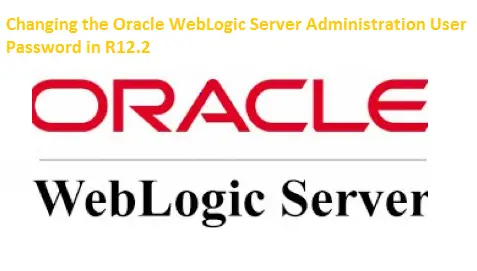
- We may have a security requirement to change the WebLogic password at regular intervals of time. The below article explains the steps to perform the Change Oracle WebLogic Server Administration User Password in R12.2 when the WebLogic password is known
- The EBS WebLogic Domain uses Node Manager to control the Administration Server and the managed servers. For the EBS WebLogic Domain, the Node Manager and Oracle WebLogic Server Administration User password must be the same, otherwise, the AD control scripts will not work properly.
- Important: If you need to change the Administration User password, you must change the Node Manager password first. If you do not do this, the WebLogic Server configuration change will not be detected and the next online patching cycle may fail.
- The instructions that follow should be performed on the run file system. The password change will be automatically propagated to the patch file system during the next adop prepare phase or fs_clone operation.
How to change the weblogic password post-TXK 7
The below command is available only if TXK 7 is applied.
1. Shut down all application tier services except the Admin Server.
On the primary node, run the command:
$ <ADMIN_SCRIPTS_HOME>/adstpall.sh -skipNM -skipAdmin
On all secondary nodes, run the command:
$ <ADMIN_SCRIPTS_HOME>/adstpall.sh
2. Change the Oracle WebLogic Server Administration User password by performing the following steps on the run file system of the primary node.
Source the environment on the run file system.
Run the commands appropriate for your platform:
On UNIX, run the command:
$ perl $FND_TOP/patch/115/bin/txkUpdateEBSDomain.pl -action=updateAdminPassword
3. Start all services on all nodes, using the command:
$ <ADMIN_SCRIPTS_HOME>/adstrtal.sh
How to change the weblogic password pre-TXK 7
If TXK 7 is not applied, then the password needs to be changed from the Console and a few steps need to be performed
1. Shut down all application tier services except the Admin Server.
On the primary node, run the command:
$ <ADMIN_SCRIPTS_HOME>/adstpall.sh -skipNM -skipAdmin
On all secondary nodes, run the command:
$ <ADMIN_SCRIPTS_HOME>/adstpall.sh
2. Change the Weblogic password through the console using the below Steps
(a) Access the Administrative console
(b) Login using the current WebLogic admin username and password.
(c) Select the lock and edit button and click the domain
(d) Click on Security TAB and then click on the advanced tab
(e) Provide the new password that you want to configure for the WebLogic admin user in the node manager password field
(f) Click on “save” and Verify settings are updated successfully and then click on “Activate changes”
(g) Now click on “Security Realms” and Click on “myrealm”
h)select “users and groups” and select WebLogic User and then provide the new password for the WebLogic user
(i) Make sure the settings have been updated successfully
(i) Activate the changes
3. After this, we need to edit the configuration file “boot.properties” for all managed and admin servers using a text editor and update the password field with the above-configured password ( new password)
(a) Take a backup of the below files
$FMW_HOME/user_projects/domains/EBS_domain/servers/AdminServer/security/boot.properties
$FMW_HOME/user_projects/domains/EBS_domain/servers/forms-c4ws_server1/data/nodemanager/boot.properties
$FMW_HOME/user_projects/domains/EBS_domain/servers/forms_server1/data/nodemanager/boot.properties
$FMW_HOME/user_projects/domains/EBS_domain/servers/oacore_server1/data/nodemanager/boot.properties
$FMW_HOME/user_projects/domains/EBS_domain/servers/oafm_server1/data/nodemanager/boot.properties
(b) Update the password in the password field
4. Start all services on all nodes, using the command:
$ <ADMIN_SCRIPTS_HOME>/adstrtal.sh
I hope you like this detailed post on how to change the Oracle WebLogic User Password in R12.2
Related Articles
40 question you must know about R12.2
Admin scripts in R12.2
Oracle E-business Suite Architecture in R12.2
Steps to change weblogic Admin Password which is lost in R12.2