Oracle recently released a VM template for R12.2.12 on the Software delivery cloud. In this blog post, we will be checking step by step how to build R12.2.12 with a Virtual box on the Desktop or Laptop
(1) First install VirtualBox on the Desktop or Laptop. Check the below post on how to do the installation
Step by Step instructions for Oracle Virtual Box Installation
(2) Now download the R12.2.12 VM appliance
To download the VM Virtual Appliance for Oracle E-Business Suite Release 12.2.12:
Go to https://edelivery.oracle.com/, and click the Sign In button.
You are now signed in to the Oracle Software Delivery Cloud.
On the Oracle Software Delivery Cloud page, perform the following tasks:
Filter Products By Selecting the “Linux/OVM/VMs” check box.
Search by: Select “Release” from the drop-down list.
In the text field, enter “Oracle VM Virtual Appliance for Oracle E-Business Suite 12.2.12”.
Click the Continue button.
The Download Queue region displays the selected “Oracle VM Virtual Appliance for Oracle E-Business Suite 12.2.12” media pack and the platform information.

Click the Continue button again.
This retrieves the “Oracle VM Virtual Appliance for Oracle E-Business Suite 12.2.12” media pack.
Click the Continue button again, and accept the Oracle Standard Terms and Restrictions. You must do so before you can download the desired media pack.
The File Download window appears with your selected “Oracle VM Virtual Appliance for Oracle E-Business Suite (12.2.12) for x86 64-bit” media pack.
Download the package and thus the zip files that contain the associated appliance.
The Oracle VM Virtual Appliances for Oracle E-Business Suite 12.2.12.0.0 for x86 64bit is packaged in 10 files requiring 68 GB, so may take some considerable time to download depending upon your network/internet connection.
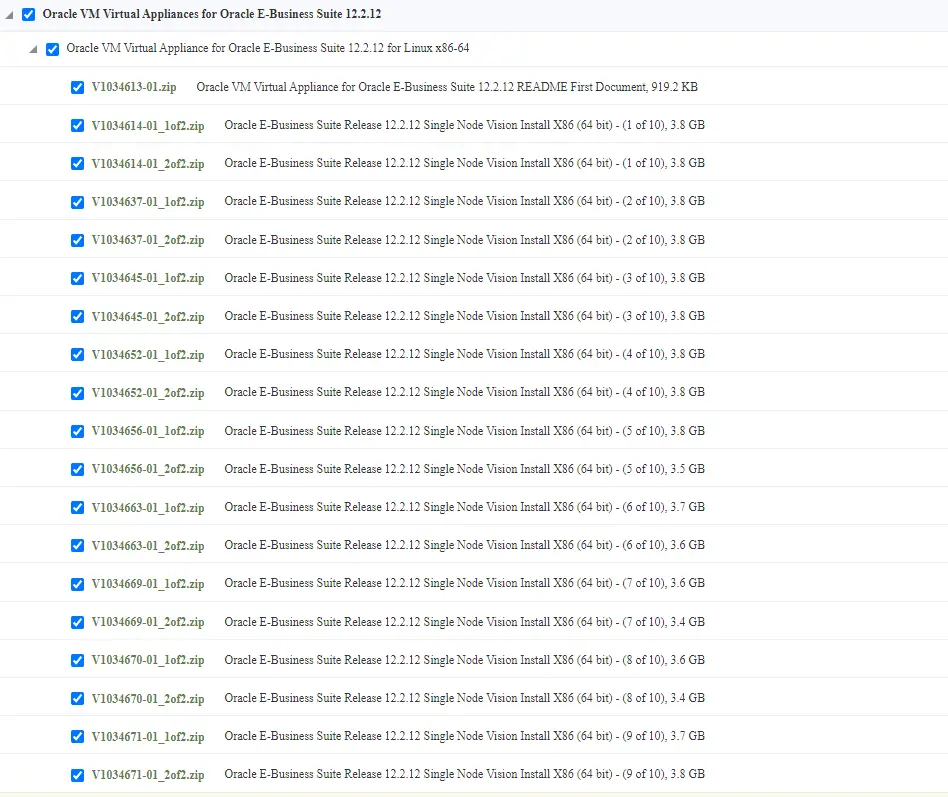
You can Use Download Manager to download the file or wget option
The virtual appliance delivers the full software stack, including the Oracle Linux 7.9 (64-bit) operating system, Oracle E-Business Suite, and additional required technology components. The embedded technology components are listed below:
| Component | Version |
| RDBMS Oracle Home | Oracle Database 19c (19.18 RU) |
| Application Code Level | Oracle E-Business Suite 12.2.12 Release Update Pack (Document 2876726.1) R12.AD.C.Delta.14 and R12.TXK.C.Delta.14 (Document 1617461.1) EBS System Schema Migration – Consolidated patch (Document 2774309.1) EBS System Schema Migration – Completion patch (Document 2755875.1) Technology consolidated patches for database and middle-tier tech stack components (Document 1594274.1 and Document 2877607.1) Oracle E-Business Suite Data Removal Tool (DRT) patches (Document 2388237.1) |
| Oracle Forms and Reports | 10.1.2.3 |
| WebLogic Server | 10.3.6.0.230117 |
| Web Tier | 11.1.1.9 |
| JDK | 1.7.0_371 |
| Java Plugin | Oracle Java Runtime Environment (JRE) 8 Update 361 |
| Critical Patch Update (CPU) | April 2023 for Oracle E-Business Suite (Document 2933342.1) January 2023 (Document 2916871.1) for Oracle Database Release 19c, Oracle Fusion Middleware, Java, JRE, etc. |
3) Reconstructing and Staging the Downloaded Appliance
Now we need to Unzip these 10 Zips and Concatenate the 10 files to create the final file
a) Unzip all the 10 files
You will need an additional 80G space for storing the Unzipped files
For Unix, we can use the below command also to unzip
for i in *.zip
do
unzip $i
done
b) Assemble the 10 files
Assemble the files using the command below on Windows
type Oracle-E-Business-Suite-12.2.12_VISION_INSTALL.ova.00 Oracle-E-Business-Suite-12.2.12_VISION_INSTALL.ova.01 Oracle-E-Business-Suite-12.2.12_VISION_INSTALL.ova.02 Oracle-E-Business-Suite-12.2.12_VISION_INSTALL.ova.03 Oracle-E-Business-Suite-12.2.12_VISION_INSTALL.ova.04 Oracle-E-Business-Suite-12.2.12_VISION_INSTALL.ova.05 Oracle-E-Business-Suite-12.2.12_VISION_INSTALL.ova.06 Oracle-E-Business-Suite-12.2.12_VISION_INSTALL.ova.07 Oracle-E-Business-Suite-12.2.12_VISION_INSTALL.ova.08 Oracle-E-Business-Suite-12.2.12_VISION_INSTALL.ova.09 Oracle-E-Business-Suite-12.2.12_VISION_INSTALL.ova.10
On Unix, the following can be used
cat Oracle-E-Business-Suite-12.2.12_VISION_INSTALL.ova.00 \
Oracle-E-Business-Suite-12.2.12_VISION_INSTALL.ova.01 \
Oracle-E-Business-Suite-12.2.12_VISION_INSTALL.ova.02 \
Oracle-E-Business-Suite-12.2.12_VISION_INSTALL.ova.03 \
Oracle-E-Business-Suite-12.2.12_VISION_INSTALL.ova.04 \
Oracle-E-Business-Suite-12.2.12_VISION_INSTALL.ova.05 \
Oracle-E-Business-Suite-12.2.12_VISION_INSTALL.ova.06 \
Oracle-E-Business-Suite-12.2.12_VISION_INSTALL.ova.07 \
Oracle-E-Business-Suite-12.2.12_VISION_INSTALL.ova.08 \
Oracle-E-Business-Suite-12.2.12_VISION_INSTALL.ova.09 \
Oracle-E-Business-Suite-12.2.12_VISION_INSTALL.ova.10 \
> Oracle-E-Business-Suite-12.2.12_VISION_INSTALL.ova
You will need an additional 75G space for creating the final file
Now we are ready with the Final ova to import into Virtual Box
Check the below post to read further steps
Step by Step R12.2.6 EBS installation on Virtual Box Part -2
Related Articles
Related Articles
Login flow in R12.2 and basic troubleshooting
Important Changes in Autoconfig R12.2
Adop(Ad online patching utility) explained R12.2
Key Technology changes in E-Business Suite 12.2
Oracle E-Business Suite Architecture in 12.2
Step by Step instructions for Oracle Virtual Box Installation
Is it possible to upgrade the EBS VM Appliance’s Linux from 6.9 to 7.5? Does yum work on the VM appliance?
While downloading the software from edelivery site, it says trial is for 30 days.
So, following your steps to install EBS, will it stop working after 30 days ?
No. It will work after that also