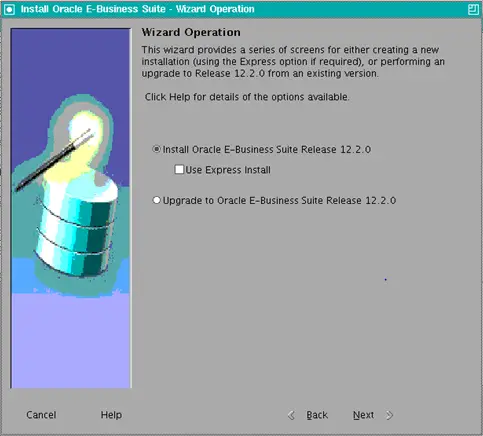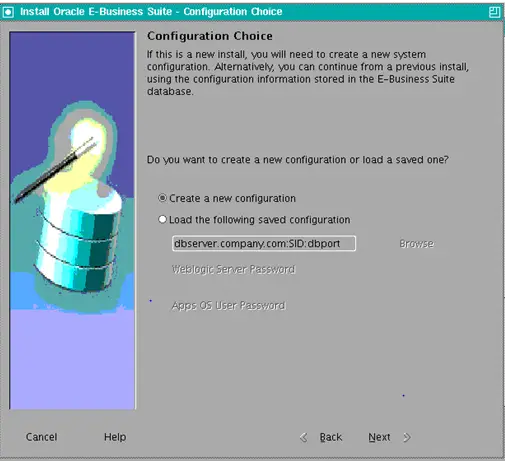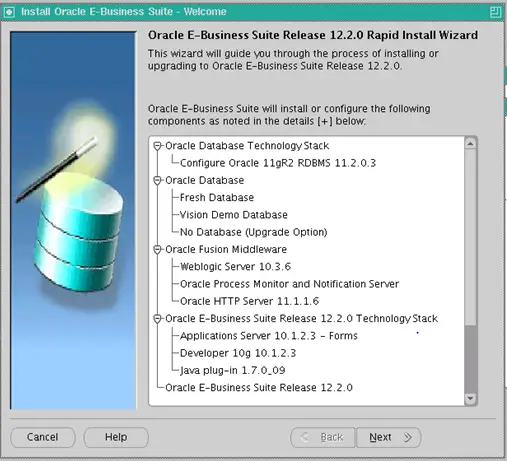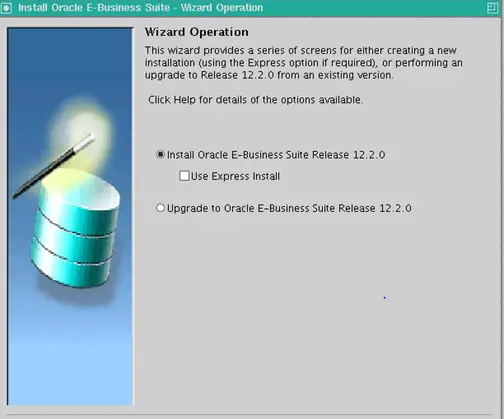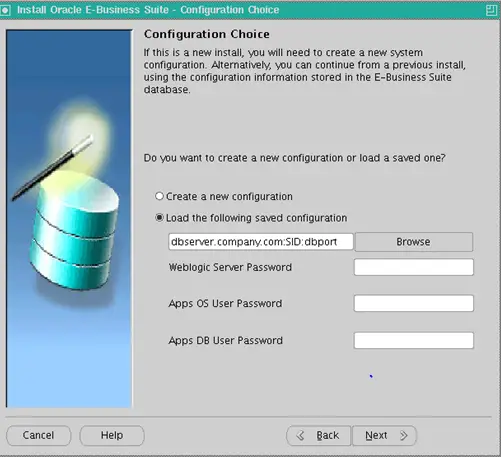Step-by-Step Installation of an EBS 12.2 Vision Instance
R12.2 is the latest release in Oracle applications. Here we will be giving the snapshots and steps for the R12.2.0 installation. I will be giving here steps for multi-node installation of an EBS 12.2 Vision Instance
The installation is similar to the previous release except for some weblogic steps. First, we would be discussing the prerequisite necessary
Prerequisite for R12.2 Installation
| Platform-Specific Software Requirements | |
| Operating System | Required Maintenance Tools |
| Oracle Solaris SPARC (64-bit) | ar, ld, make, X Display Server |
| Linux x86-64 | ar, gcc, g++, ld, ksh, make, X Display Server |
| IBM AIX on Power Systems (64-bit) | ar, cc, ld, linkxlC, make, X Display Server |
| HP-UX Itanium | ar, cc, aCC, make, X Display Server |
| Microsoft Windows (64-bit) | Microsoft C++, MKS Toolkit*, GNU make |
Operating System Patch Levels
In a multi-node installation:
- All database tier nodes must be at the same operating system patch level.
- All application tier nodes must be at the same operating system patch level
Minimum Memory for an Oracle E-Business Suite Installation
The minimum amount of memory needed to run Oracle E-Business Suite is about 6 GB for the database tier machine and 10 GB for an application tier machine. This kind of configuration would typically support 10 or fewer users in addition to online patching activity.
Disk Space Requirements
Rapid Install installs the file system and database files for all products, regardless of their licensed status. The approximate file system disk space requirements for a standard installation are:
| File System Space Requirements for Standard Installation | |
| Node | Space Required |
| Database node file system (Fresh install) | 90 GB (includes database files and 11gR2 database Oracle Home). |
| Database node file system (Vision Demo database) | 200 GB (includes database files and 11gR2 database Oracle Home). |
| Applications node file system (OracleAS 10.1.2 Oracle Home, Oracle FMW Oracle Home, COMMON_TOP, APPL_TOP, and INST_TOP) | 64 GB (for dual file system). Also, see the Note below for language (NLS) considerations. |
Operating System-Supported Versions
The following table lists the supported operating system versions.
| Operating System Name | Supported Version |
| Oracle Linux | 5 – Update 5 or higher (64-bit) |
| Oracle Linux | 6 – Update 1 or higher (64-bit) |
| Oracle Linux | 7 – Update 0 or higher (64-bit) |
| Oracle Linux | 8 – Update 2 or higher (64-bit) |
| Red Hat Enterprise Linux | 5 – Update 5 or higher (64-bit) |
| Red Hat Enterprise Linux | 6 – Update 1 or higher (64-bit) |
| Red Hat Enterprise Linux | 7 – Update 0 or higher (64-bit) |
| Red Hat Enterprise Linux | 8 – Update 2 or higher (64-bit) |
| SUSE Linux Enterprise Server | 10 – SP2 or higher (64-bit) |
| SUSE Linux Enterprise Server | 11 – SP2 or higher (64-bit) |
Kernel Requirements
The following table lists the required minimum kernel versions (to determine the version, enter: $ uname -r):
| Operating System | Kernel |
| Oracle Linux 5 | 2.6.18-194.0.0.0.3.EL51 |
| Oracle Linux 6 | 2.6.32-131.0.15.el6, 2.6.32-100.34.1.el6uek2 |
| Oracle Linux 7 | 3.10.0-123.el7, 3.8.13-35.3.1.el7uek2 |
| Oracle Linux 8 | 4.18.0-193.el8, 5.4.17-2011.1.2.el8uek3 |
| Red Hat Enterprise Linux 8 | 4.18.0-193.el8, 5.4.17-2011.1.2.el8uek3 |
| Red Hat Enterprise Linux 6 | 2.6.32-131.0.15.el6, 2.6.32-100.34.1.el6uek2 |
| Red Hat Enterprise Linux 7 | 3.10.0-123.el7, 3.8.13-35.3.1.el7uek2 |
| SUSE Linux Enterprise Server 10 | 2.6.16.60-0.21 |
| SUSE Linux Enterprise Server 11 | 3.0.13-0.27-default |
1: The Oracle Unbreakable Enterprise Kernel (UEK) is certified as well as the Red Hat default kernel (2.6.18). The use of the UEK R1 (2.6.32) is certified on Oracle/Red Hat Linux 5 Update 5 (5.5) or later and UEK R2 (2.6.39) on Oracle 5 Update 8 (5.8) or later.
2: The Oracle Unbreakable Enterprise Kernel (UEK R1) and the Red Hat default kernel (2.6.32-131) are certified. The use of the UEK R2 (2.6.39) is certified on Oracle Linux 6 Update 2 (6.2) or later. The use of the UEK R3 (3.8.13) is certified on Oracle Linux 6 Update 4 (6.4) or later.
While installing EBS 12.2 and its required technology components (Fusion Middleware and Database), users can ignore specific warnings pertaining to missing RPMs such as:
- libgcc43-4.3.3_20081022
- libstdc++43-4.3.3_20081022-11.18
- libstdc++43-32bit-4.3.3_20081022
Pre installation steps
- Create user oracle and group oinstall on the Database side
- Create user applebs and group db on the Application side
- Create the oraInventory directory on both database and Application node
Download R12.2 Media
1) Download all required Parts
Download software from https://edelivery.oracle.com
Download following the Linux
Oracle E-Business Suite Release 12.2.0 Rapid Install StartHere (Part 1 of 3) V35215-01 Part 1 of 3 1.3G
Oracle E-Business Suite Release 12.2.0 Rapid Install StartHere (Part 2 of 3) V35215-01 Part 2 of 3 81M
Oracle E-Business Suite Release 12.2.0 Rapid Install StartHere (Part 3 of 3) V35215-01 Part 3 of 3 97M
Oracle E-Business Suite Release 12.2.0 for Linux x86-64 Rapid Install Oracle Database 11.2.0.3.0 – Disk 1 (Part 1 of 2) V35230-01 Part 1 of 2 1.3G
Oracle E-Business Suite Release 12.2.0 for Linux x86-64 Rapid Install Oracle Database 11.2.0.3.0 – Disk 1 (Part 2 of 2) V35230-01 Part 2 of 2 1.1G
Oracle E-Business Suite Release 12.2.0 for Linux x86-64 Rapid Install Oracle Database 11.2.0.3.0 – Disk 2 (Part 1 of 5) V35231-01 Part 1 of 5 933M
Oracle E-Business Suite Release 12.2.0 for Linux x86-64 Rapid Install Oracle Database 11.2.0.3.0 – Disk 2 (Part 2 of 5) V35231-01 Part 2 of 5 628M
Oracle E-Business Suite Release 12.2.0 for Linux x86-64 Rapid Install Oracle Database 11.2.0.3.0 – Disk 2 (Part 3 of 5) V35231-01 Part 3 of 5 587M
Oracle E-Business Suite Release 12.2.0 for Linux x86-64 Rapid Install Oracle Database 11.2.0.3.0 – Disk 2 (Part 4 of 5) V35231-01 Part 4 of 5 457M
Oracle E-Business Suite Release 12.2.0 for Linux x86-64 Rapid Install Oracle Database 11.2.0.3.0 – Disk 2 (Part 5 of 5) V35231-01 Part 5 of 5 108M
Oracle E-Business Suite Release 12.2.0 for Linux x86-64 Rapid Install AS10.1.2 V35802-01 711M
Oracle E-Business Suite Release 12.2.0 for Linux x86-64 Rapid Install APPL_TOP – Disk 1 (Part 1 of 3) V35803-01 Part 1 of 3 1.2G
Oracle E-Business Suite Release 12.2.0 for Linux x86-64 Rapid Install APPL_TOP – Disk 1 (Part 2 of 3) V35803-01 Part 2 of 3 1.0G
Oracle E-Business Suite Release 12.2.0 for Linux x86-64 Rapid Install APPL_TOP – Disk 1 (Part 3 of 3) V35803-01 Part 3 of 3 1.4G
Oracle E-Business Suite Release 12.2.0 for Linux x86-64 Rapid Install APPL_TOP – Disk 2 (Part 1 of 2) V35804-01 Part 1 of 2 1.2G
Oracle E-Business Suite Release 12.2.0 for Linux x86-64 Rapid Install APPL_TOP – Disk 2 (Part 2 of 2) V35804-01 Part 2 of 2 1.6G
Oracle E-Business Suite Release 12.2.0 for Linux x86-64 Rapid Install Databases PROD – Disk 1 (Part 1 of 2) V35805-01 Part 1 of 2 1.4G
Oracle E-Business Suite Release 12.2.0 for Linux x86-64 Rapid Install Databases PROD – Disk 1 (Part 2 of 2) V35805-01 Part 2 of 2 1.3G
Oracle E-Business Suite Release 12.2.0 for Linux x86-64 Rapid Install Databases PROD – Disk 2 (Part 1 of 3) V35806-01 Part 1 of 3 1.4G
Oracle E-Business Suite Release 12.2.0 for Linux x86-64 Rapid Install Databases PROD – Disk 2 (Part 2 of 3) V35806-01 Part 2 of 3 1.1G
Oracle E-Business Suite Release 12.2.0 for Linux x86-64 Rapid Install Databases PROD – Disk 2 (Part 3 of 3) V35806-01 Part 3 of 3 1.0G
Oracle E-Business Suite Release 12.2.0 for Linux x86-64 Rapid Install Databases VISION – Disk 1 V35807-01 3.2G
Oracle E-Business Suite Release 12.2.0 for Linux x86-64 Rapid Install Databases VISION – Disk 2 V35808-01 2.9G
Oracle E-Business Suite Release 12.2.0 for Linux x86-64 Rapid Install Databases VISION – Disk 3 V35809-01 2.9G
Oracle E-Business Suite Release 12.2.0 for Linux x86-64 Rapid Install Databases VISION – Disk 4 V35810-01 2.8G
Oracle E-Business Suite Release 12.2.0 for Linux x86-64 Rapid Install Databases VISION – Disk 5 V35811-01 2.6G
Oracle E-Business Suite Release 12.2.0 for Linux x86-64 Rapid Install Databases VISION – Disk 6 V35812-01 2.3G
Oracle E-Business Suite Release 12.2.0 for Linux x86-64 Rapid Install Technology one-off Patches V35813-01 730M
Oracle E-Business Suite Release 12.2.2 Update Pack for Linux x86 (Part 1 of 6) V37515-01 Part 1 of 6 428M
Oracle E-Business Suite Release 12.2.2 Update Pack for Linux x86 (Part 2 of 6) V37515-01 Part 2 of 6 449M
Oracle E-Business Suite Release 12.2.2 Update Pack for Linux x86 (Part 3 of 6) V37515-01 Part 3 of 6 440M
Oracle E-Business Suite Release 12.2.2 Update Pack for Linux x86 (Part 4 of 6) V37515-01 Part 4 of 6 514M
Oracle E-Business Suite Release 12.2.2 Update Pack for Linux x86 (Part 5 of 6) V37515-01 Part 5 of 6 442M
Oracle E-Business Suite Release 12.2.2 Update Pack for Linux x86 (Part 6 of 6) V37515-01 Part 6 of 6 355M
Oracle E-Business Suite Release 12.2.2 Documentation Library V39571-01 626M
Oracle E-Business Suite Release 12.2 Supplemental Media V39615-01 57M
Oracle Fusion Middleware Web Tier Utilities 11g Patch Set 5 (11.1.1.6.0) for Linux x86-64 V29764-01 1.6G
Oracle WebLogic Server 11gR1 (10.3.6) Generic and Coherence V29856-01 1.0G
Similarly for Solaris
2) Unzip start here CD for getting buildStage.sh
3) Execute bulildStage.sh script for creating Stage
# sh buildStage.sh
Build Stage Menu
——————————————————
1. Create a new stage area
2. Copy new patches to the current stage area.
3. Display existing files in stage TechPatches.
4. Exit menu
Enter your choice [4]: 1
Rapid Install Platform Menu
——————————————————
1. Oracle Solaris SPARC (64-bit)
2. Linux x86-64
3. IBM AIX on Power Systems (64-bit)
4. HP-UX Itanium
5. Exit Menu
Enter your choice [5]: 2
Stage area verified.
Press enter to continue…
Build Stage Menu
——————————————————
1. Create a new stage area
2. Copy new patches to the current stage area.
3. Display existing files in stage TechPatches.
4. Exit menu
Enter your choice [4]:
Installation steps
We would be doing a two-node installation where the database would be on Solaris server tserv.com
And application would be on another node tserv2.com
Installation on database Node
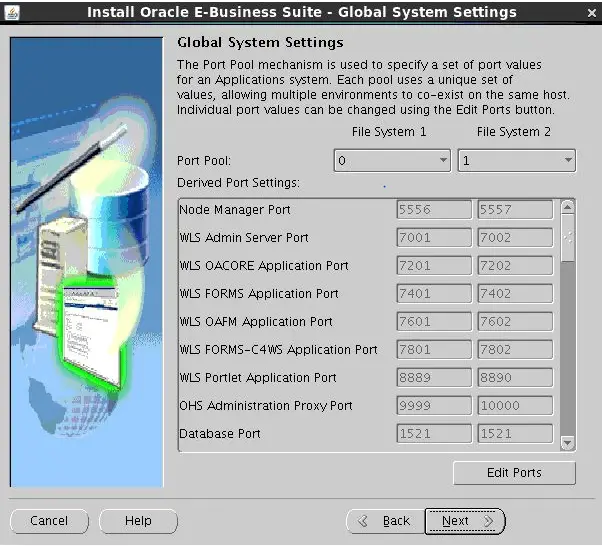
We took filesystem 1 port as 0 and filesystem port 1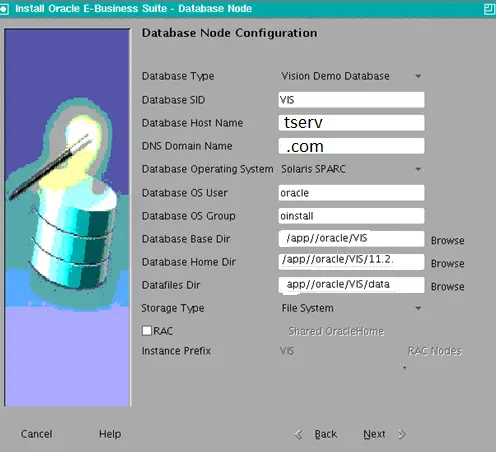
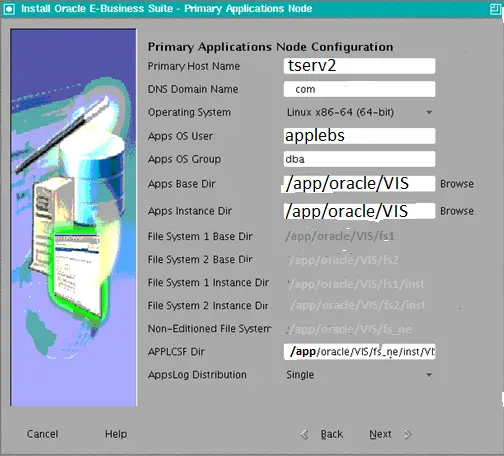
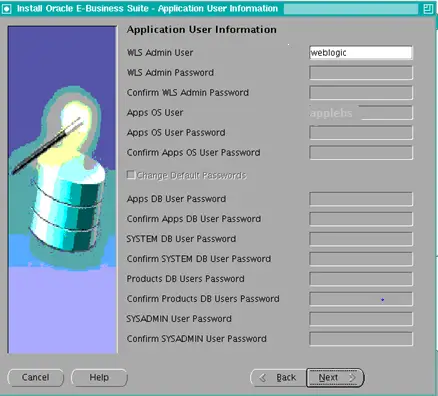
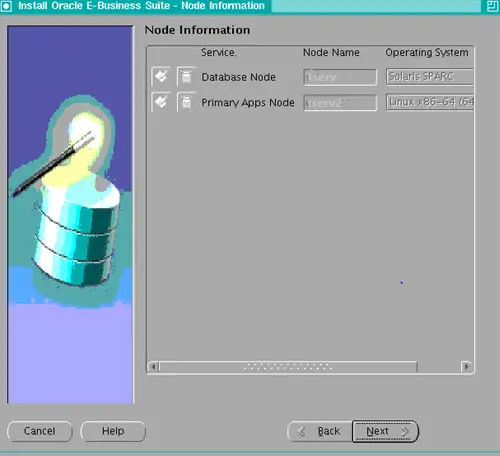
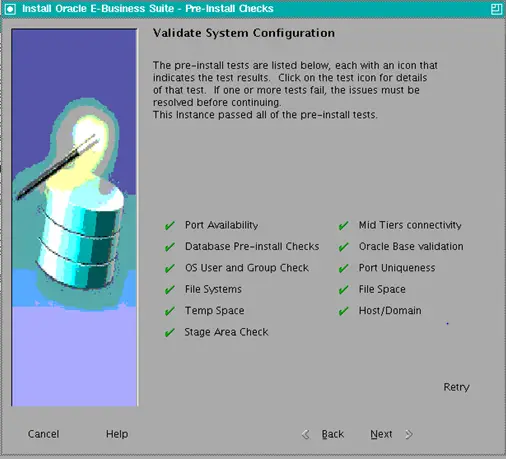
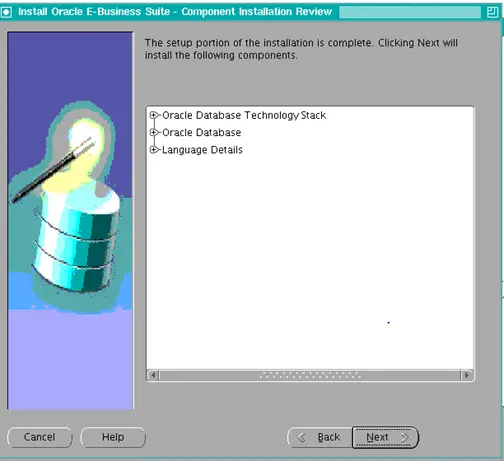
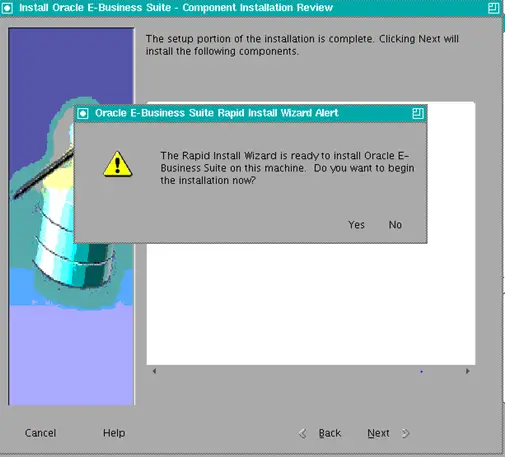
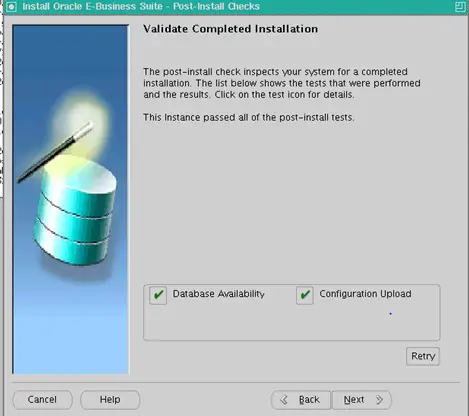
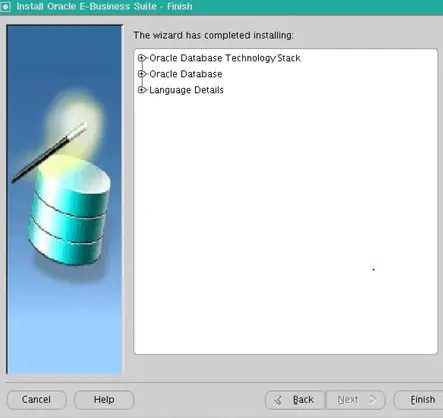
Click finish
Installation on Application Node
On the application Node tserv2.com
Provide the configuration we save in the database tier and then click next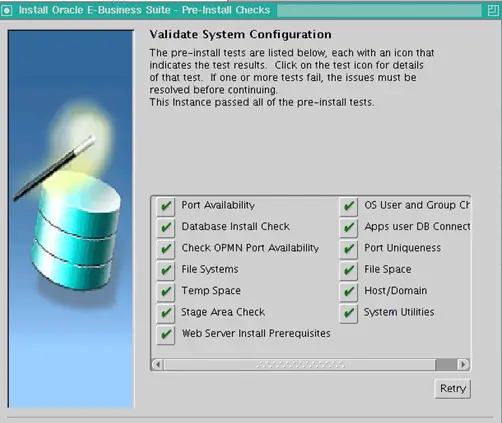
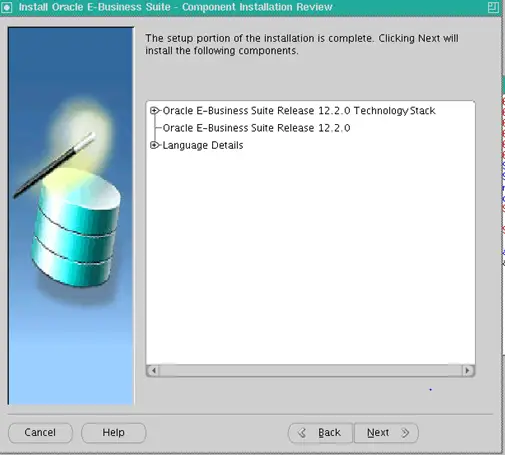
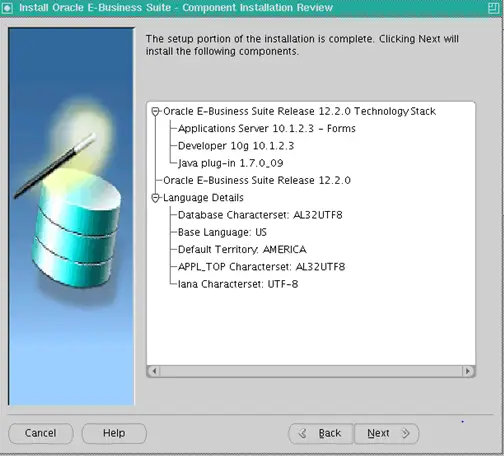
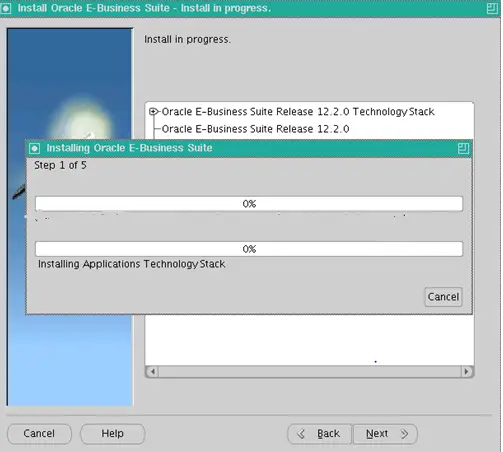
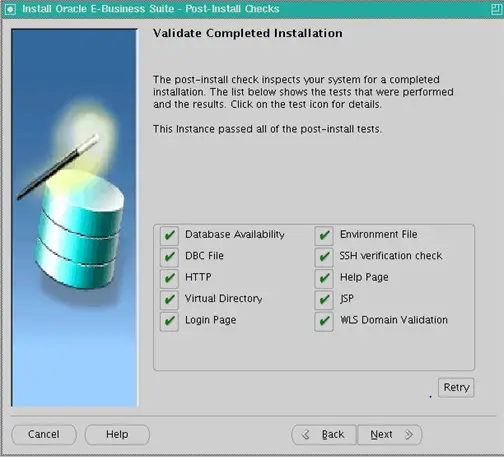
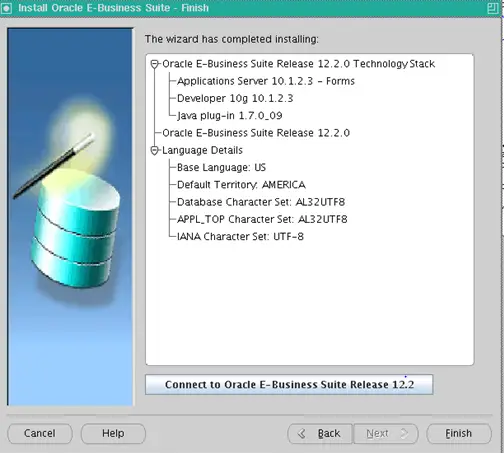
After the installation, you should be able to login to the Vision instance
http://<server name>:8000
sysadmin/sysadmin
Below Metalink Reference are given
Note 1330701.1 – Oracle E-Business Suite Installation and Upgrade Notes Release 12 (12.2) for Linux x86-64Note 1320300.1 – Oracle E-Business Suite Release Notes, Release 12.2
Note 1588372.1 has important warnings about setting up your software staging area
Note 1583109.1 (Oracle E-Business Suite Release 12.2 Information Center) is another good starting point to catch recent announcements and updates about Release 12.2.
This concludes the installation of the R12.2.0 Vision instance. Now we can enable Online patching and online patch the vision system to upgrade to R12.2.12 or R12.2.13
This concludes the Installation of an EBS 12.2 Vision Instance
R12.2 Related articles
E-Business Suite 11i/R12/R12.1/R12.2
R12.2 Online patching cycle Summary
Oracle E-Business Suite Architecture in 12.2
Admin scripts in R12.2 Ebuisness Suite