In this article, we will be checking what is Weblogic Administration Console, and how to access Weblogic Administration Console, How to make changes to configuration through the Weblogic administration console, Uses and examples of changes
What is Weblogic Administration Console
Web browser-based, the graphical user interface to manage an Oracle WebLogic Server domain.Use the Administration Console to:
- Configure, start, and stop WebLogic Server instances
- Configure WebLogic Server clusters
- Configure WebLogic Server services, such as database connectivity (JDBC) and messaging (JMS)
- Configure security parameters, including managing users, groups, and roles
- Configure and deploy your applications
- Monitor server and application performance
- View server and domain log files
- View application deployment descriptors
- Edit selected run-time application deployment descriptor elements
How to access the Weblogic Administration Console
After starting the administration server, you can access the weblogic administration console using
http://<hostname::<port>/console
In the case of HTTPS
https://<hostname::<secure -port>/console
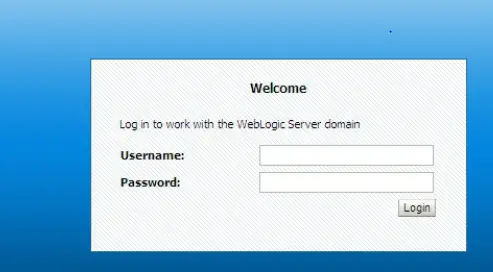
Enter the username and password which you set when creating the weblogic domain
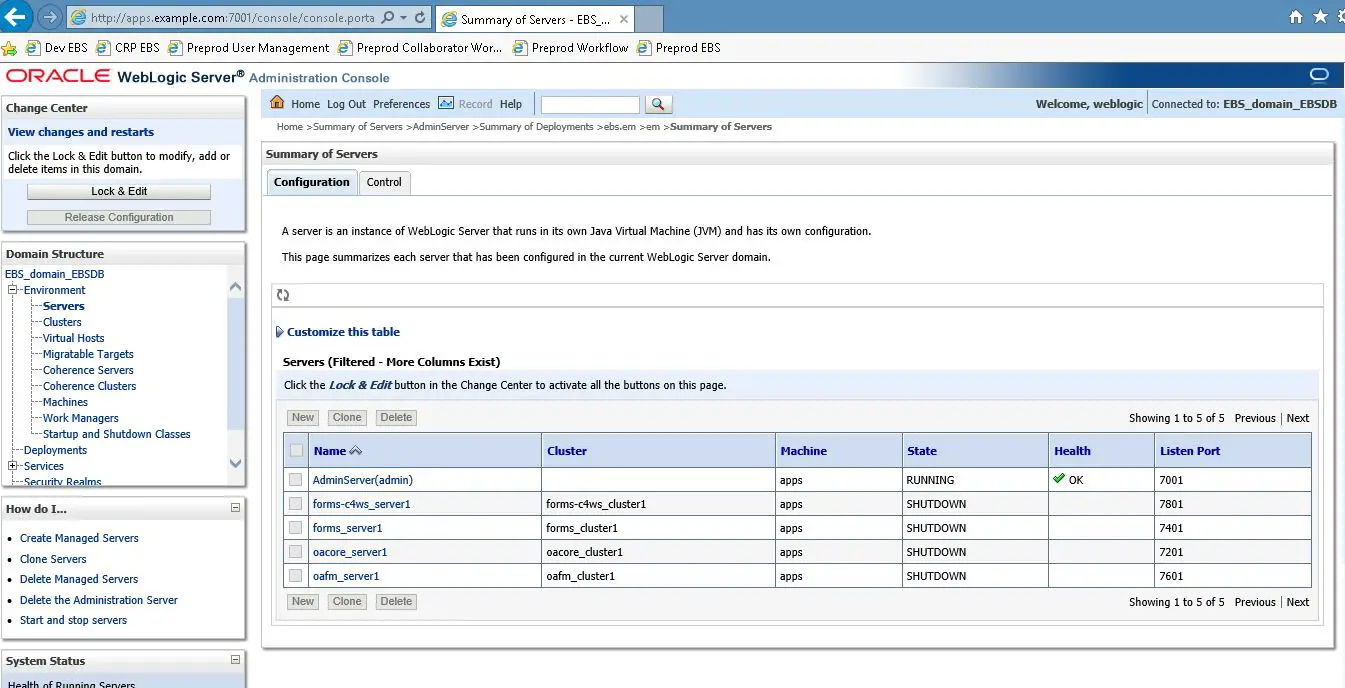
How to make changes to configuration through the Weblogic administration console
you’ll have to obtain the domain configuration lock before saving and activating changes. This protection is to prevent changes from other users during your edit session
(a)Obtain the configuration lock by clicking on Lock & Edit
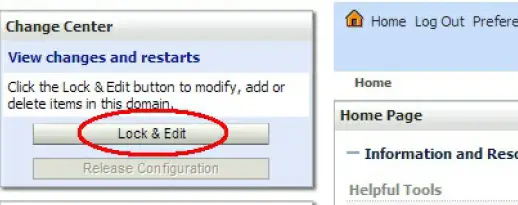
(b) Make the necessary changes and click on the Save button to save it.
(c) If there are any configuration changes pending, the Lock & Edit button should be labelled now as Activate Changes
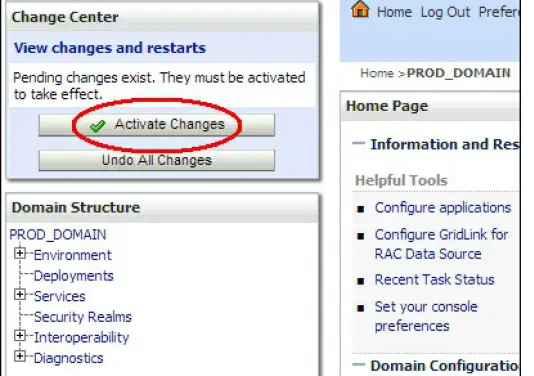
Click on the Activate Changes button to confirm the changes.
- All saved changes made before activating the session are saved in the $DOMAIN_HOME/pending directory. It contains the new version of the configuration files (config.xml).
- As soon as the Activate Changes option is clicked on, the Administration Server issues a command to all the WebLogic Managed Server instances to update the configuration.
- If any of the Managed Servers do not accept the new configuration, the changes are rolled back and the Administration Console will show a message. If the new configuration is accepted by the Managed Servers, the changes will be activated and the configuration files will be updated by all the servers and one very machine belonging to the domain.
Uses of Weblogic Administration console
WLS console is mainly used for managing java components
a)Create /Clone/ Cluster/Start/Stop Managed servers.
b) Manage Datasources and connection pools
c) Deploy java EE applications
d)Change passwords.
e)View and Manage Log files related to WLS
f) Change Ports for Weblogic server and Java components.
Example: How to add a new managed server
a) Clock Lock and Edit in the change centre
b) In the left pane of the Console, select Environment > Servers.
c) In the Servers table, click New.
On the Create a New Server: Server Properties page:
Server Name: Enter the name of the server in the Name field.
Each server within a domain must have a name that is unique for all configuration objects in the domain. Within a domain, each server, machine, cluster, JDBC connection pool, virtual host, and any other resource type must be named uniquely and must not use the same name as the domain.
Server Listen to Address: In Listen Address, if you want to limit the valid addresses for a server instance, enter an IP address or DNS name. For example, enter 12.34.5.67 or my machine, respectively. Otherwise, URLs to the server can specify any of the host computer’s IP addresses, any DNS name that maps to one of the IP addresses, or the localhost string.
Server Listen Port: In Listen Port, enter the port number from which you want to access the server instance.
If you run multiple server instances on a single computer, each server must use its own listen port.
Cluster Information Specify whether or not this server will be a stand-alone server or will belong to a cluster.
If this server is part of a cluster:
Select an existing cluster from the drop-down list
d) Click Next.
Review the configuration options you have chosen.
Click Finish.
To activate these changes, in the Change Center of the Administration Console, click Activate Changes.
Related Articles
Weblogic Interview questions: Awesome Weblogic Interview questions to help you |How to access the admin console|States of the Weblogic Server|multicast and unicast
Weblogic Installation: In this article learn how to perform weblogic installation. This is a Step by step instruction guide for this task along with screenshots.
weblogic domain creation : Check out this post for step by step guide for weblogic domain creation, how to avoid giving passwords while starting the weblogic administration server
Oracle Weblogic server : Oracle Weblogic server Tutorial: Basics, Oracle Weblogic server Basics,what is node manager, what is a domain, what is managed server
Hi there,
Your site is just awesome. I check it quite often for EBS 12.2 related stuff and I have learned a lot.
I am relatively new to weblogic. Today I need to check weblogic forms and reports and I googled it and it led me to this page.
https://techgoeasy.com/weblogic-administration-console/
The contents are great and useful. I notice some of the images seem missing, however. Would it be possible to make them visible?
Keep up the excellent work!
Thanks,
YZ