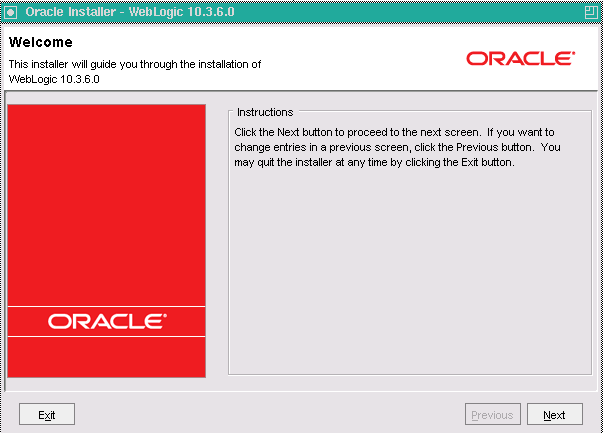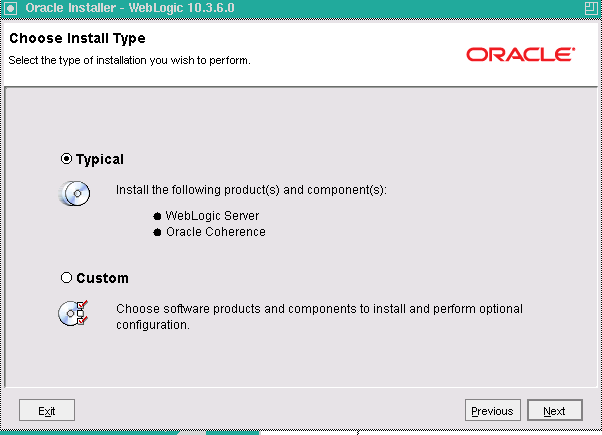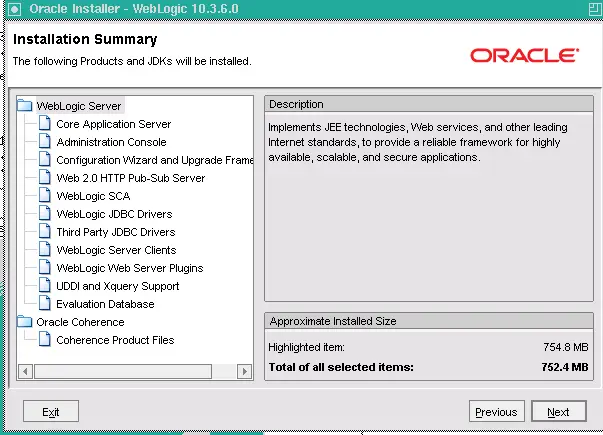We will go through the weblogic installation 10.3 .6 in the post. Similar will be the installation for Weblogic 12c
Here are steps on How to perform weblogic Installation
1) Download the WebLogic software. The package WebLogic Server (10.3.6) generic installer for use with 64-bit JVMs should also be downloaded at
http://www.oracle.com/technetwork/middleware/weblogic/downloads. The filename is wls1036_generic.jar.
2) Oracle Java for Linux x86-64 is the Java Virtual Machine (JVM) that has been used through the post . Download it at http://www.oracle.com/technetwork/middleware/java/downloads.We will install the java at the following path /u00/app/oracle/jdk1.7.0_21
3) First set the JAVA HOME
JAVA_HOME=/u00/app/oracle/java1.7.0.21
export JAVA_HOME
Run weblogic installation through the command
java -d64 -Xmx1024m -jar wls1036_generic.jar
It is good to set the display before running this command
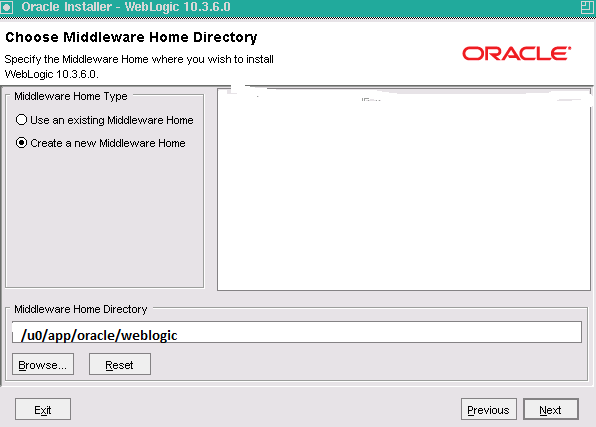
Choose create a new middleware home and provide the path for the installation
Choose typical
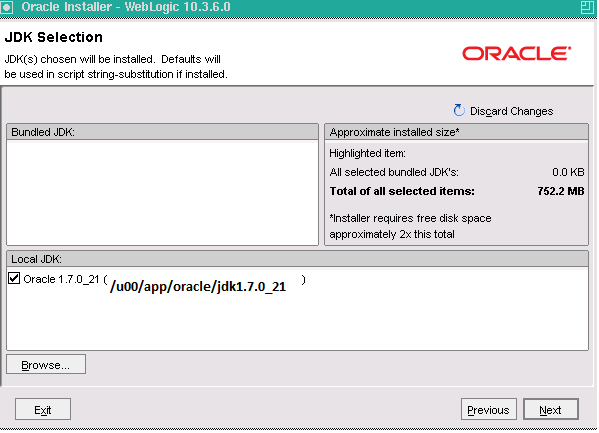
Choose the java to be used
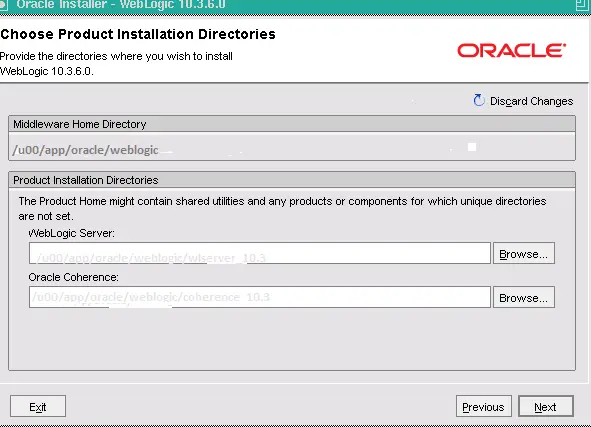
Click next
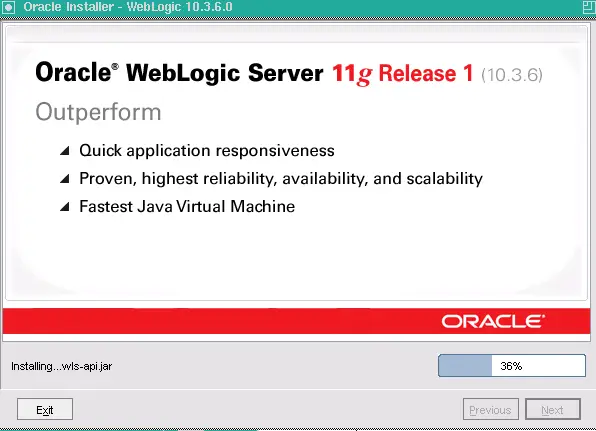
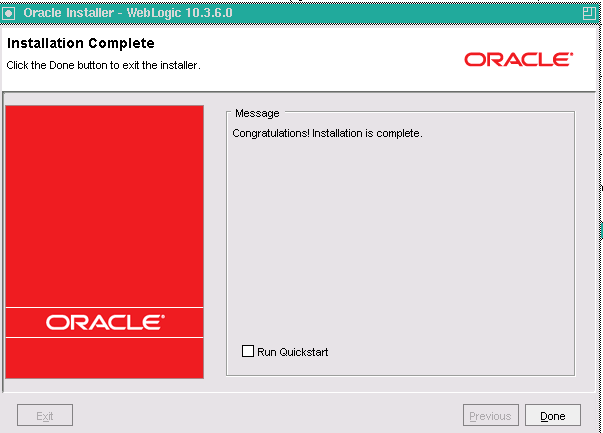
Click exit
Related Articles
Weblogic Administration Console
Changing the Oracle WebLogic Server Administration User Password in R12.2
How to start/stop Node manager and Managed server in Weblogic
How to create the weblogic Domain
How to perform weblogic Installation