Patch Wizard is a tool provided by Oracle for finding the impact of application patches on the Environment. It is a handy tool and shows all the impacted files and appropriate action can be taken based on that information. It is an extremely important tool and here I will explain how to use Patch Wizard, and how to do patch analysis.
How to use Patch Wizard
You can submit a specific patch analysis request through the Patch wizard to determine the impact of a patch on your system. Patch Wizard Impact Analysis provides reports on the following:
• The total number of files in the patch
• The number of files the patch will install
• The products that will have updated files
• The files that will be introduced by the patch
• The files on the target system that will be changed by the patch
• The files with dependencies on patched files
How to submit the patch wizard analysis
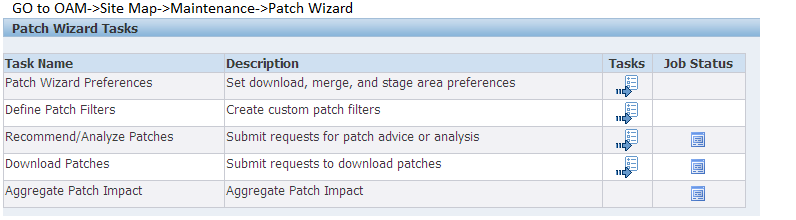
First time You need to set the stage area where to download the required patch through the option “Patch Wizard Preferences”. you also need to set your Oracle Metalink credentials to download the patches
You may set filters from the option “Define Patch filters”, if everything is set you are good to go for analyzing.
Now Click on the tasks icon under Recommend/Analyze Patches to analyse specific patches
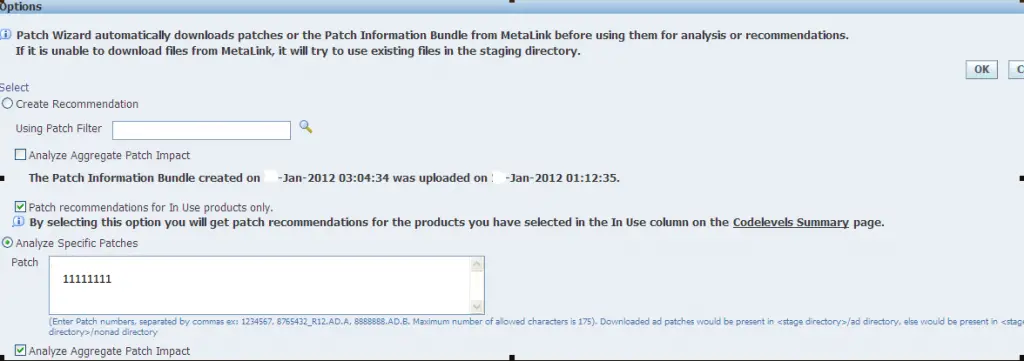
Choose Analyze Specific Patches and enter the patch you want to analyze
Click OK.
Click on Patch Wizard.
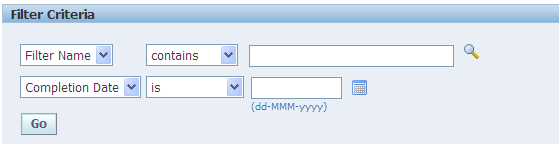
On clicking OK, a concurrent request will be submitted to analyze the patch and you can check the status of the request on the same Patch wizard
The following tables are used internally to manage the whole Patch wizard system in OAM
AD_PM_MASTER
AD_PM_PATCHES
AD_PM_PRODUCT_INFO
AD_PM_CRITERIA
AD_UMS_LDT_LOADS
AD_PA_ANALYSIS_RUNS
AD_PA_ANALYSIS_RUN_BUGS
About infobundle which is used to generate Patch recommendation
URL for InfoBundle.zip
https://updates.oracle.com/download/InfoBundleR12.zip (for R12)
or
https://updates.oracle.com/download/InfoBundle11i.zip (for 11i)
You must enter your Oracle MetaLink username and password to download the InfoBundle.
The InfoBundle is a Zip file that contains patch metadata information for the currently recommended patches in an Oracle Applications release, along with the readme and patch metadata LDT file for each recommended patch.
It is generated daily by the ARU system and is available for download from MetaLink.
The InfoBundle only contains information for a specific Oracle Applications Release. To support multiple Oracle Applications releases, we call it InfoBundle<release_name>.zip.
The Release 11i InfoBundle is called InfoBundle11i.zip.
How to generate the latest Oracle E-Business Suite patch recommendations without an internet connection
Many times, you might not have access to Oracle support from the server, then we can use the below procedure to generate the recommendation
(1) Download the Patch Information Bundle (InfoBundle) onto a system that has Internet access.
The InfoBundle is generated daily, and can be downloaded from the following locations:
https://updates.oracle.com/download/InfoBundleR12.zip (for R12)
or
https://updates.oracle.com/download/InfoBundle11i.zip (for 11i)
(2) Set up a staging directory if not already done so using Patch Wizard > Preferences
(3) Copy the InfoBundle Zip file to the staging directory.
(4) Go to Patch Wizard > Recommend/Analyze Patches.
Select Create Recommendation, choose any Patch Filters and click OK.
(a) if you are using a version of Patch Wizard later than Release 12.0.4, Patch Wizard will use the latest InfoBundle that exists in the staging directory, so make sure to update this InfoBundle file regularly.
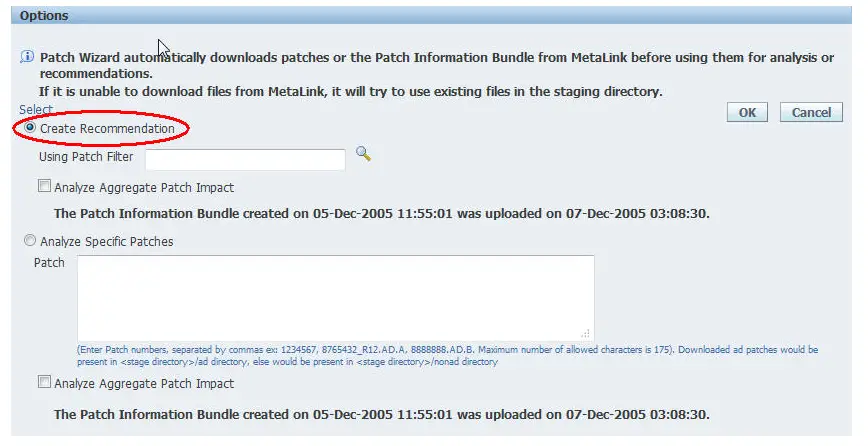
if you are using a version of Patch Wizard earlier than Release 12.0.2, like 11.5.10.2 then you must also check Upload patch information bundle before analyzing patches, to include the current InfoBundle file found in the staging directory.
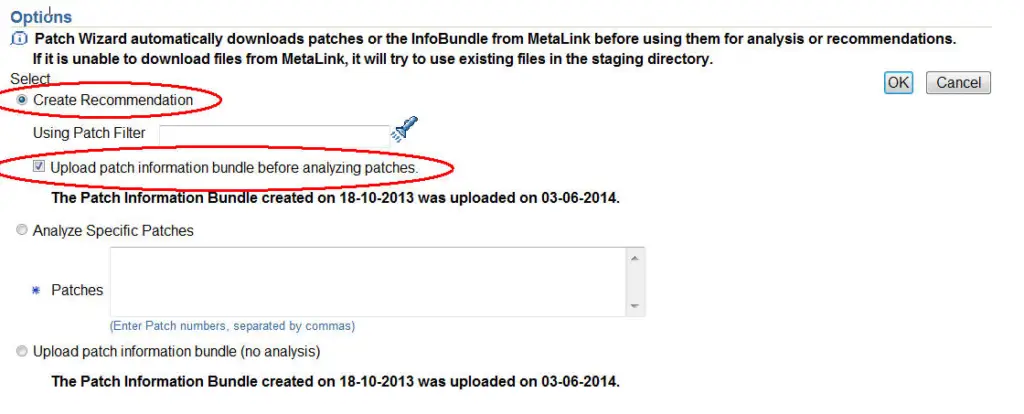
How to analyze the patches without an internet connection
(1) First, do all the steps in the above section “How to generate the latest Oracle E-Business Suite patch recommendations without an internet connection”
(2) Download the patch to be analyzed to the staging directory
In Oracle E-Business Suite R12.2 and higher, all patches must be placed in the staging directory, which is recommended to be set as $PATCH_TOP.
In Oracle E-Business Suite R12.1, all the AD product patches must be placed in the <staging directory>/ad directory, and all the non-AD patches must be placed in the <staging directory>/nonad directory.
(3) Go to Patch Wizard > Recommend/Analyze Patches.
To sum up, We cannot roll back an application patch easily and certain patches cannot be rolled back at all. So it is necessary we properly analyze the patch before installing it on the system. Test it thoroughly in the Development instance before applying it to Production.
Related Articles
Awesome Information on HOTPATCH mode in adop
How to rollback the patch after failed cutover phase in R12.2
How to rollback the Oracle patch
Adop(Ad online patching utility) explained R12.2