- Power off the Virtual Machine which you want to delete from the Virtual box
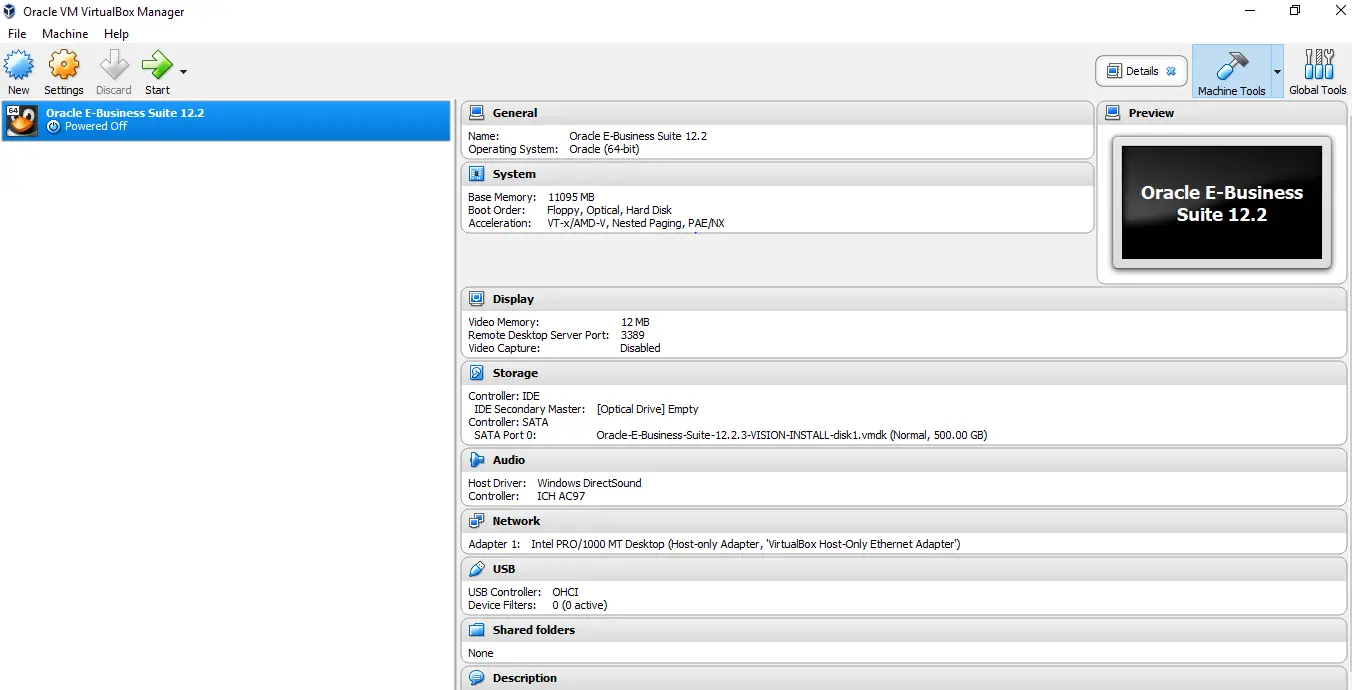
2) Select the VM to be deleted and then Click Machine on the top machine and choose Remove from the drop-down menu
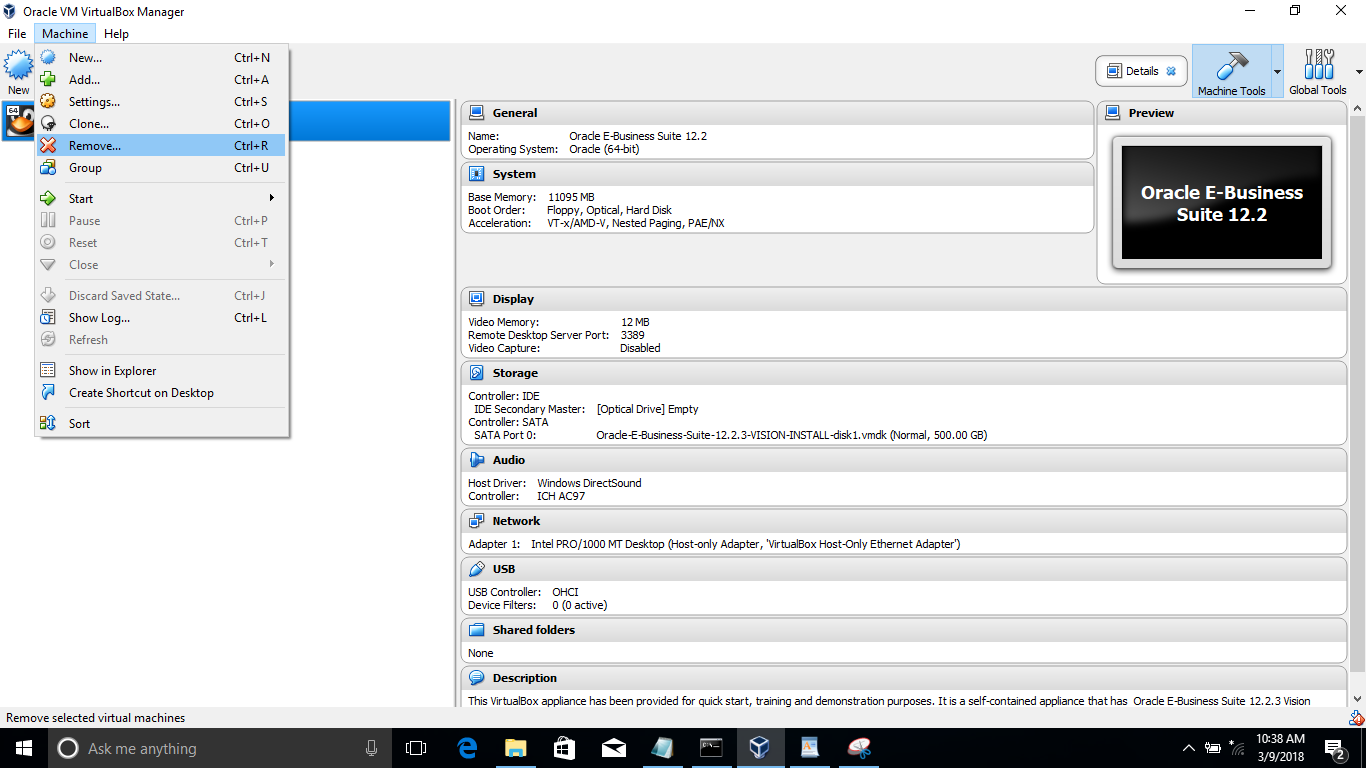
3) Below screen will come up
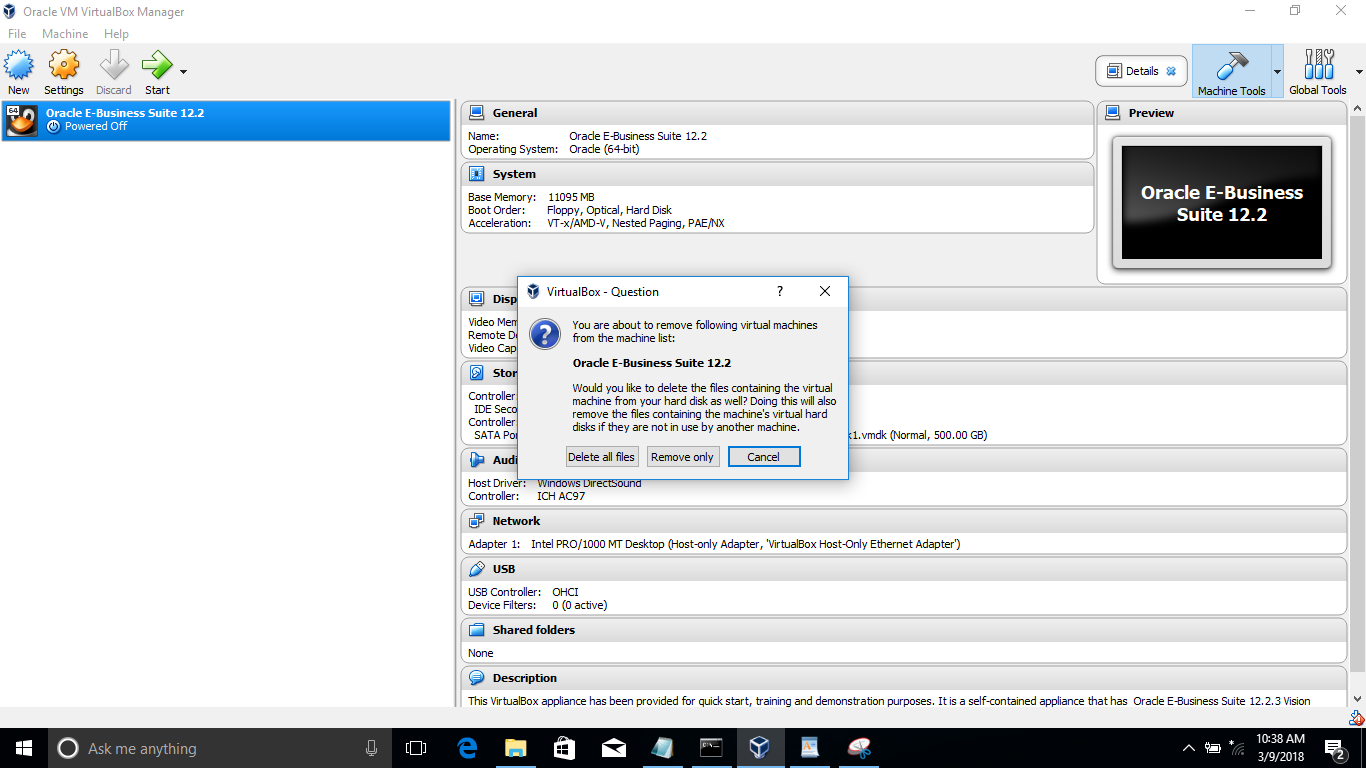
Use the delete all files option to remove the file that contains the virtual machine hard disk.
This will free up all the space on the Virtual box server
I hope you will like this post on How to delete Virtual Machine from Oracle VirtualBox
Related links
Step by Step instructions for Oracle Virtual Box Installation
Pre-Built Oracle database for learning and testing using Oracle Developer VM