In the previous post, we learned about Weblogic installation.
How to perform WebLogic installation
I would be explaining WebLogic domain creation in this post
(1) First set all the environment variable
JAVA_HOME=/u00/app/oracle/jdk1.70_21
export JAVA_HOME
MW_HOME=/u00/app/oracle/weblogic
export MW_HOME
WL_HOME=/u00/app/oracle/weblogic/wlserver_10.3
export WL_HOME
(2) Now we will be creating the WebLogic domain. Initially, it will just host the Admin Server. We can add Manage server through GUI
cd $WL_HOME/common/bin
./config.sh
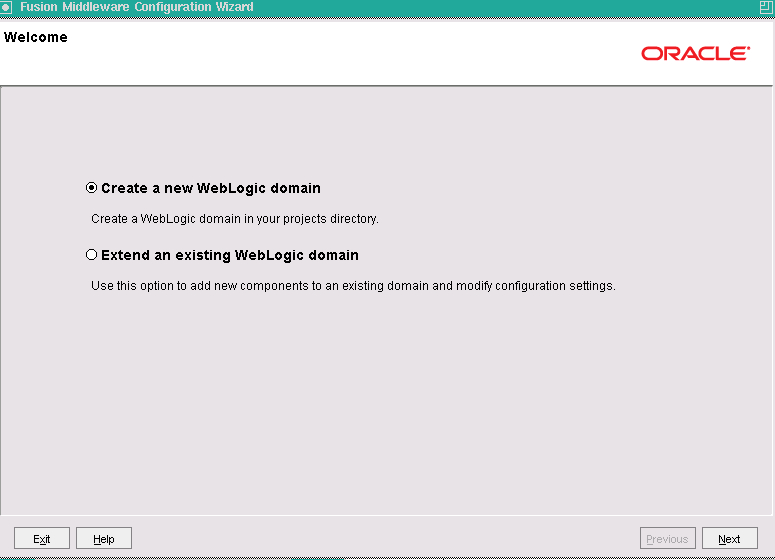
Choose the first option “Create a weblogic domain”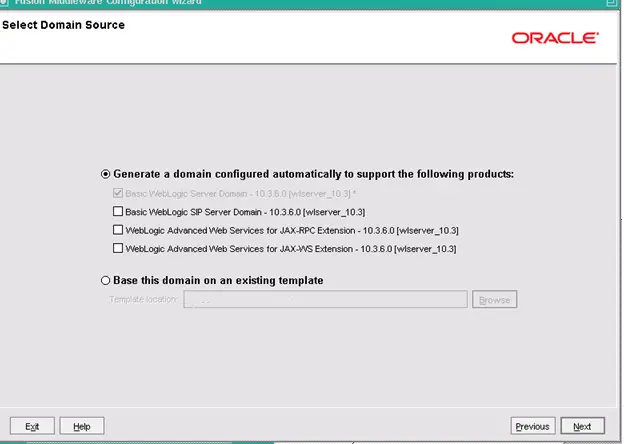
Choose the first option “Generate a domain automatically configured to support the following product”
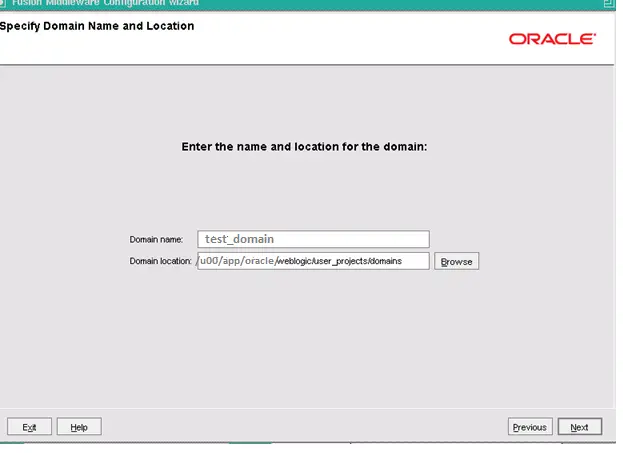
Enter the domain name and Location. We would be creating test_domain at the following location /u00/app/oracle/weblogic/user_projects/domain. This is also the standard location for domain creation and clicks next
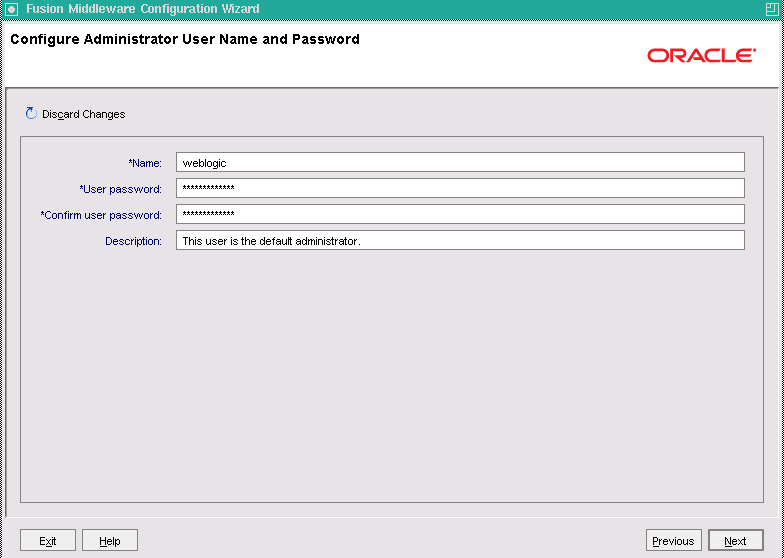
Configure the weblogic administrator username and password and click next
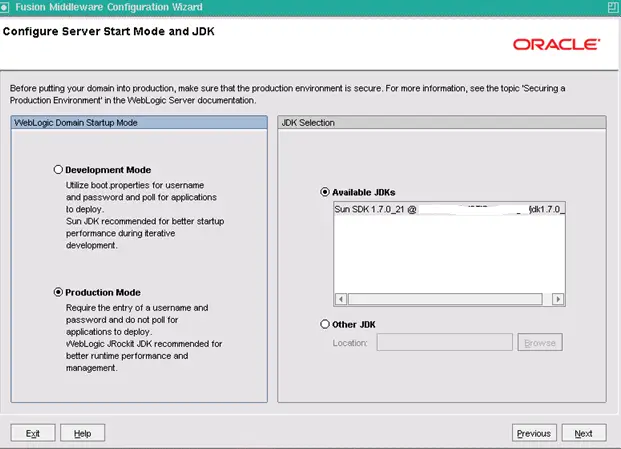
Choose Production mode and give the location of the JDK installed and click next
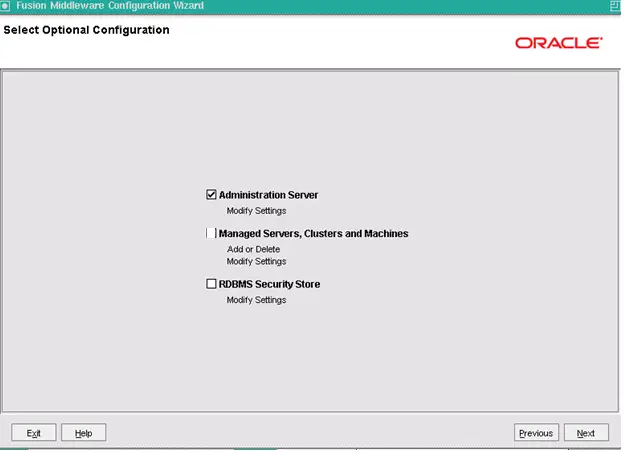
Choose option Administration server only as we are just configuring administration server initially and click next
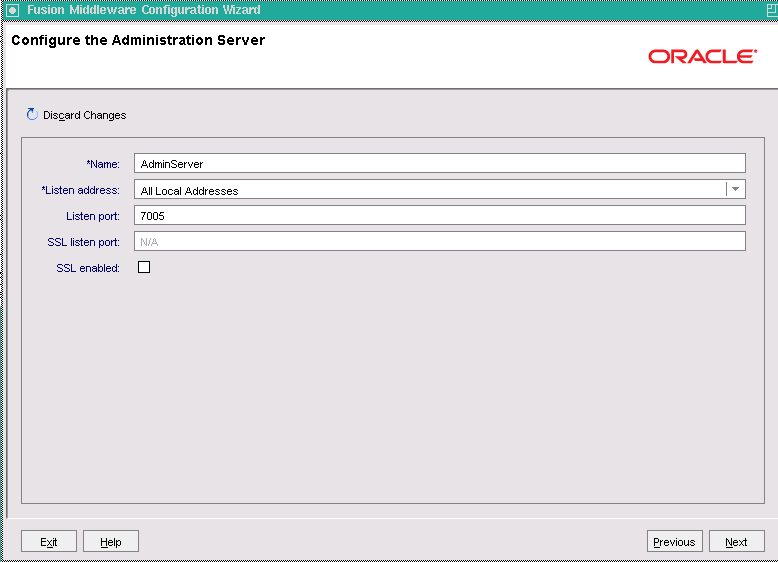
Give the name of the Admin server, port and click next
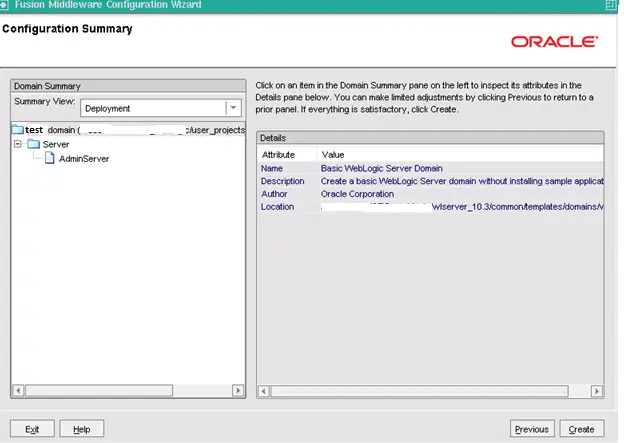
Check the configuration summary and click next

This will show all the processing is done and then present the domain location and Admin URL. Click done to exit this page
How to start the Administration Server
1) Log in as the oracle user on the machine tech.com where the weblogic server is installed and set the below environment variable
JAVA_HOME=/u00/app/oracle/jdk1.70_21
export JAVA_HOME
MW_HOME=/u00/app/oracle/weblogic
export MW_HOME
WL_HOME=/u00/app/oracle/weblogic/wlserver_10.3
export WL_HOME
DOMAIN_NAME=/u00/app/oracle/weblogic/user_projects/domain/test_domain
export DOMAIN_NAME
2) Navigate to the below folder
cd $DOMAIN_HOME/bin
3) Start the Administration Server:
[[email protected]]$ ./startWebLogic.sh
4) The server will initiate the startup process and ask for the WebLogic Administrator
username and password:
Enter a username to boot the WebLogic server:
Enter the password to boot the WebLogic server:
5) Type weblogic as the username and the <password> value you previously specified
during domain creation.
6). WebLogic Administration Server will start.
The Administration Server is now running and waiting for connections in the host and port
that are specified during domain creation at http://tech.com:7005/console.
<Started the WebLogic Server Administration Server
“AdminServer” for domain “test_domain” running in production
mode.>
How to avoid entering the weblogic username and password and start it in the background
1. Go to the Administration Server root folder:
$ cd $DOMAIN_HOME/servers/AdminServer
2. Create and enter a new directory:
$ mkdir security
$ cd security
3. Create a new file called boot.properties with weblogic as the username and the
<password> value you specified:
$ echo -ne “username=weblogic\npassword=
<password>” > boot.properties
$ cat boot.properties
username=weblogic
password=<password>
The next time you start WebLogic Administration Server, it will use the credentials
from the boot.properties file. The file will also be encrypted:
cat boot.properties
password={PES}I0giDJGR0FATHnfPsoZvpmF/Ipc\=
username={PES}PsS/IccG3VgZv6LP1zj+Ro1JBDb2ZE\=
4) start the weblogic server in the background
nohup ./startWebLogic.sh &
[1] <7585>
The <7585> value is the process ID of the Administration Server. The standard output (stdout) and standard error (stderr) of the process will be appended
to a file called $DOMAIN_HOME/bin/nohup.out.
5) Check the boot. properties, the entries will be encrypted
How to access the Administration server Console
1) Open internet explorer and navigate to
http://tech.com:7005/console
It will open the below page
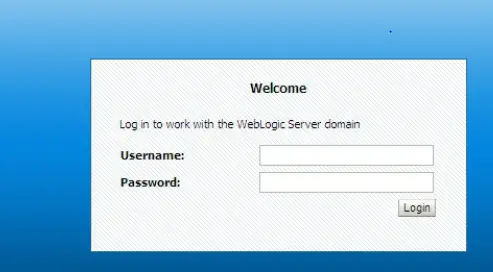
2) enter the weblogic username and password to login to console
Hope you like this post on weblogic domain creation with screenshots. Please do provide the feedback
Related articles
Oracle weblogic server :Oracle Weblogic server Tutorial: Basics, Oracle Weblogic server Basics ,what is node manager,what is domain,what is managed server
Weblogic: Sun JDK and Oracle Jrocket : Weblogic : Sun JDK and Oracle Jrocket,Difference between Sun jDK and Jrocket
How to start/stop Node manager and Managed server in Weblogic : How to start/stop Node manager and Managed server in Weblogic, How to avoid giving username and password and start it in background
https://docs.oracle.com/cd/E24329_01/web.1211/e24499/newdom.htm#WLDCW111
You mentioned “A domain includes one or more administration servers and managed servers. “. Is this correct?
How do you add second admin server to a domain?