This post I will discuss about various to troubleshoot the problem where we cannot move the file in window or permission denied as some of the process has that file open .
There are two cases in this scenerio
File is opened by the Process on the Same system
In this particular case, you can below steps to find the process which has opened the file
- Open Task Manager
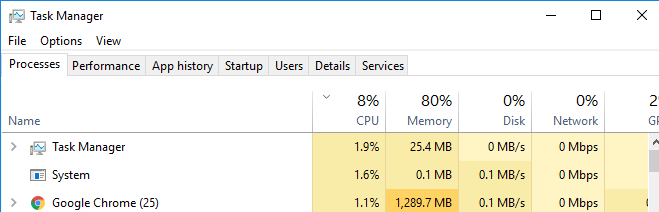
2. Go to Performance Tab
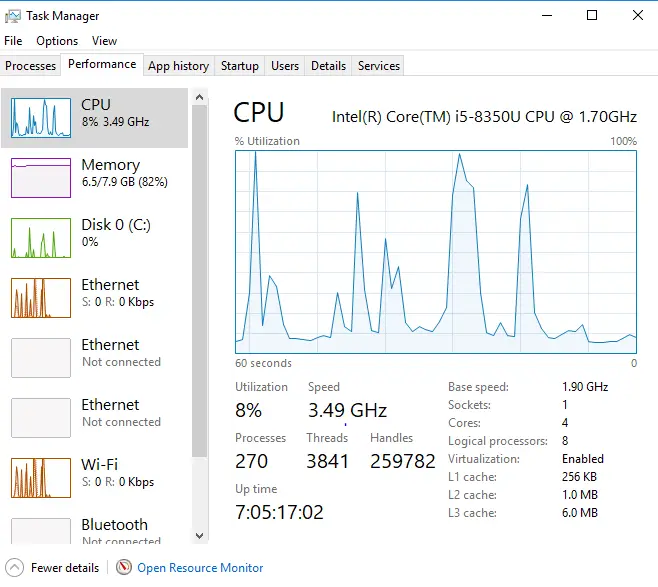
3. Click on Open Resource Monitor at the bottom
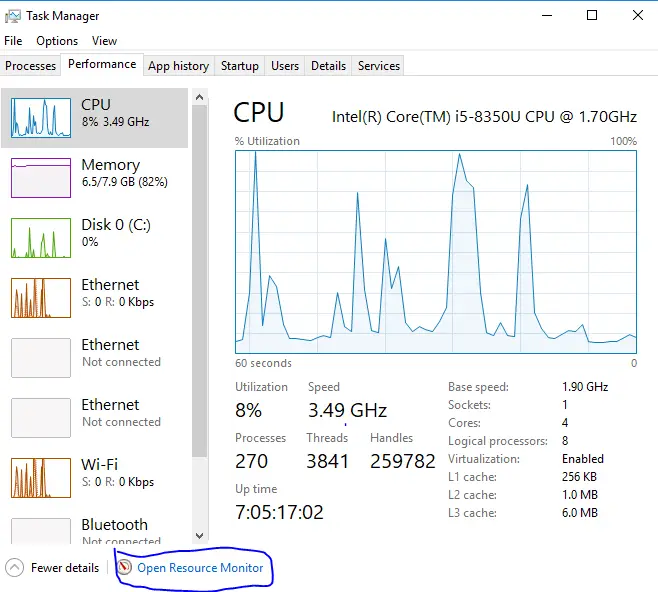
4. Once the resource monitor is opened, you can go to CPU tab

5. Go on the Associated handles part in that tab

6. Now you can write the file name in Search handles and it will show all the process accessing that file
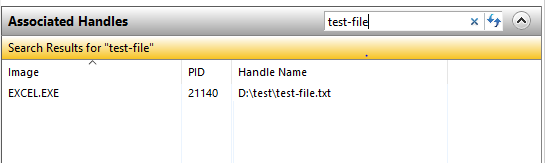
You can directly Access resource Monitor by putting resmon.exe in run command also
File is opened by the Process on the Remote system
There is a built-in function in Windows that shows you what files on the local computer are open/locked by remote computer (which has the file open through a file share):
- Select “Manage Computer” (Open “Computer Management”)
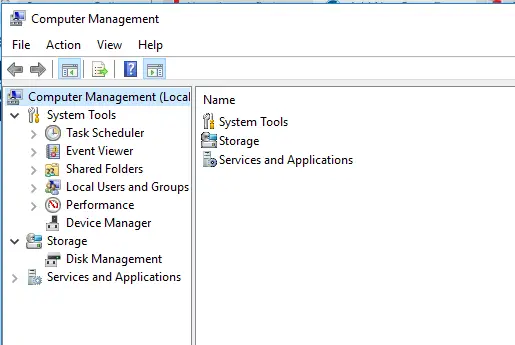
- click “Shared Folders”
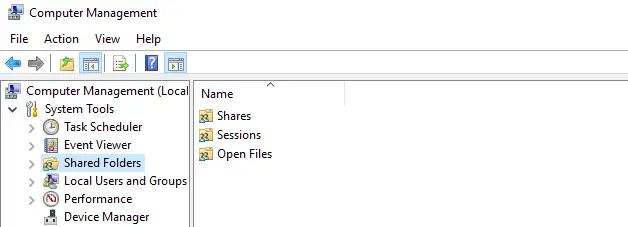
- choose “Open Files”
You should see all the file open by remote system. You should be able to close the file also by right click
I hope this helps in solving the problem “how to tell who has a file open in windows”. Please do provide the feedback
Related Articles
windows grep equivalent : windows grep equivalent to search text: Find | findstr | power select-string. Detailed explanation with lots of example for easy understanding
change password on Remote desktop : Find out how to change change password on Remote desktop in a easy manner,how to open remote desktop connection and shortcuts also
CPU vs Core Vs Socket : Find out what is CPU vs Core Vs Socket, difference and how to find them in windows using different command in easy manner
SSH Putty commands : Putty is widely used tool to connect with Linux server..Here are 41 Useful SSH Putty commands to help you manage the Linux with examples.