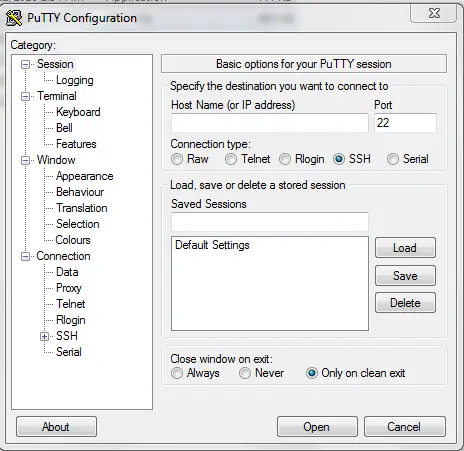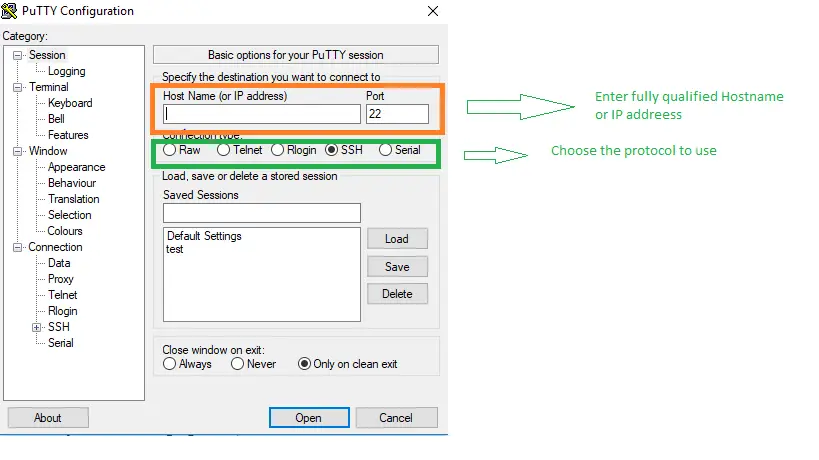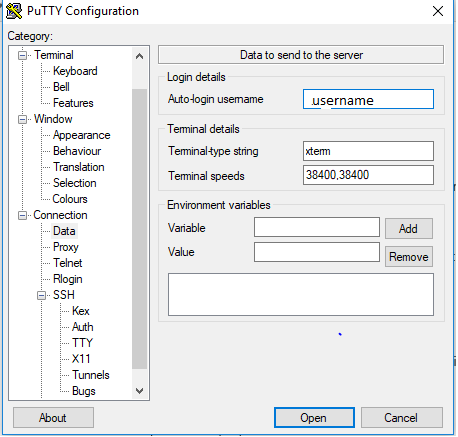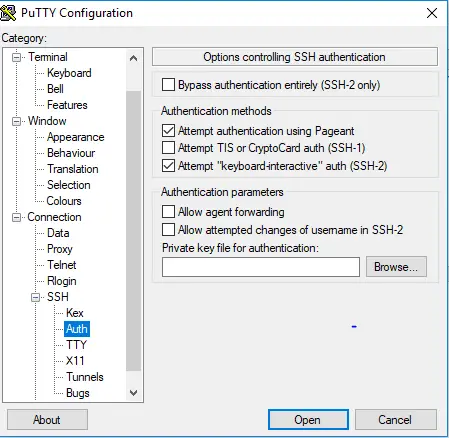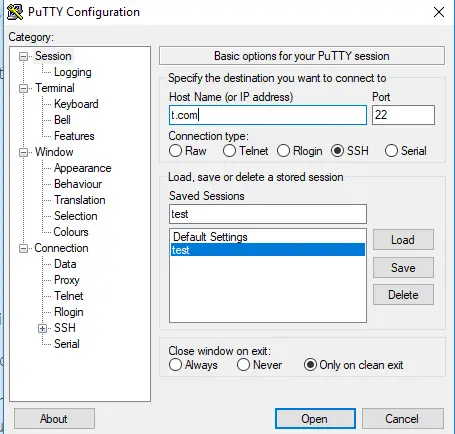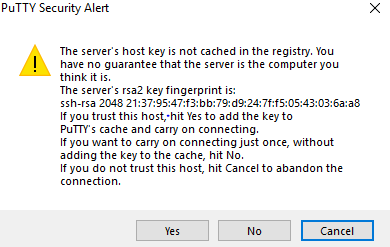In the previous we learn about how to generate ssh key pair from puttygen. Now we can use that ssh key pair to login to Linux with the putty client
First we need to make sure ,the public keys is the copied to the Linux box user $home/.ssh/authorized_keys.
If you are doing this for cloud instance, cloud vendor provides the mechanism to update the public keys
Now lets see How to login to Linux with SSH private key from window client
Step 1
Run the PuTTY program.
Step 2
The PuTTY Configuration window is displayed, showing the Session panel.
- Enter the public IP address of your instance in the Host Name (or IP address) box,
- Make sure that the Connection type option is set to SSH.
Step 3
In the Category tree, expand Connection and click Data.
The Data panel is displayed.
In Auto-login username box, enter the username
Step 4
In the Category tree, expand SSH and then click Auth.
The Auth panel is displayed.
Click the Browse button next to the Private key file for authentication box. Navigate to and open the private key file that matches the public key that is associated with your instance.
Step 5
In the Category tree, click Session.
The Session panel is displayed.
In the Saved Sessions box, enter a name for this connection configuration and click Save.
Step 6
Click Open to open the connection.
The PuTTY Configuration window is closed and the PuTTY window is displayed.
Step 7
If this is the first time you are connecting to an instance, the PuTTY Security Alert window is displayed, prompting you to confirm the public key. Click Yes to continue connecting.
Step 9
Terminal window will open.
Hope you like this post on How to login to Linux with SSH private key from window client. Please do provide the feedback
Related Articles
41 Useful SSH Putty commands to help you manage the VPS /Dedicated Server
How to Setup ssh passwordless login using SSH keygen between two servers