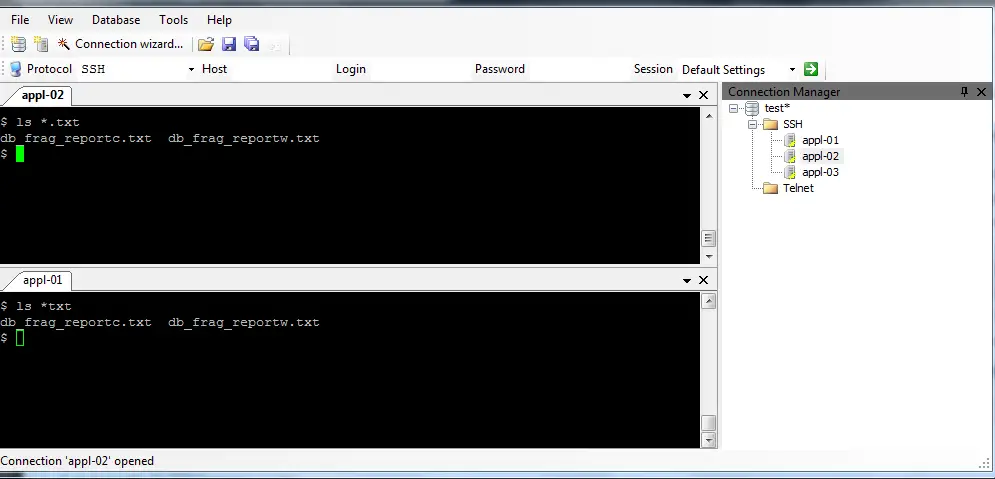What is PuTTY CONNECTION MANAGER (PuttyCM)
PuttyCM displays multiple PuTTY sessions in Tabs. It is very useful for the administrator who is working on multiple server at a time. This enables the administrator to perform multiple function with ease. Moreover this is freeware. This can be used for Linux/AIX/solaris and other Operating system easily.
Significant Features of PuttyCM/ how to use putty connection manager
1.Display Multiple PuTTY Sessions in Tab
You can open multiple sessions in Tab just like any word editing tool like editplus++
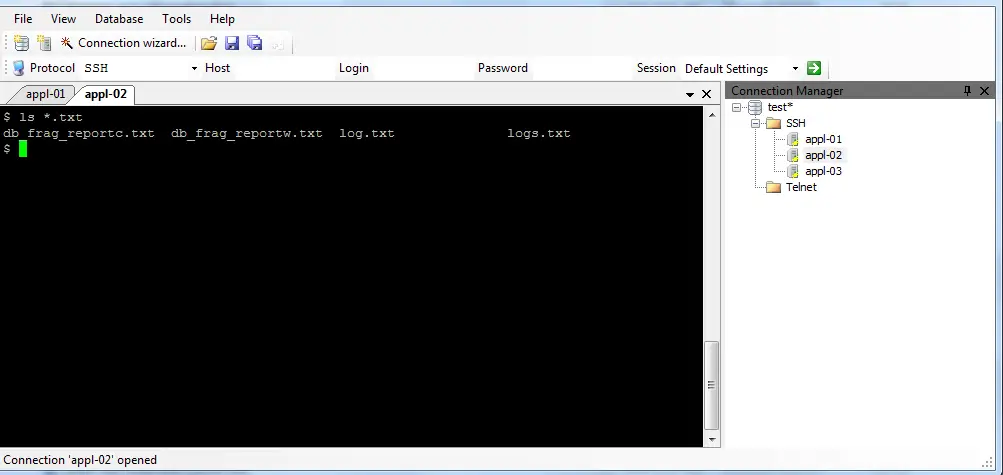
Important Note
In order to make it run smoothly you need to set few settings as mentioned below.
Go to Tools -> Options -> Select the check-box “Enable additional timing for PuTTY capture (ms)” -> set the value to >=500 ms. This will open the PuTTY window inside the TAB as shown below.
2. Dockable Windows for PuTTY Sessions
Second best feature is apart from displaying multiple PuTTY sessions in Tabs, PuttyCM can also show different PuTTY sessions in panels. This will enables you to view multiple sessions at a time.
This is another beautiful feature . You can run the same command on multiple servers with one shot. This will save a lot of time specially for system administrators
But I personally feel it is dangerous and I don’t prefer using it. For example suppose you are working development and Production. The command which is suppose to run on development is not suppose to run in Production
4.Encrypted PuTTY Configuration Database
This has encryption feature to protect the Putty configuration database.
By default encryption is not on
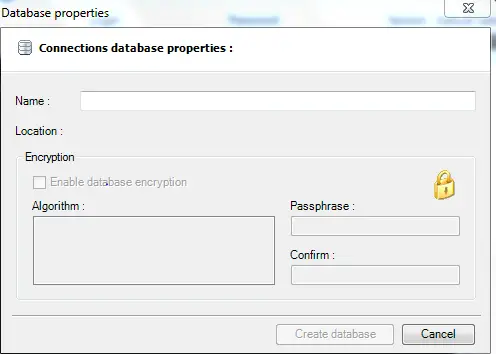
How to setup
You need to download the appropriate dll to have the encryption algorithm available and get it worked
- Download the AES encryption library (pcmcrypt.dll) from PuTTY CM website.2
- Place this file in the PuTTY CM program folder. C:\Program Files\PuTTY Connection Manager
- Restart the PuTTY CM
- Go to Tools menu -> Options -> Database -> under the Encryption section, the available algorithms should display “AES Rinjdael Managed” as shown below, indicating that the encryption library is successfully installed.
5.Automatic PuTTY Session Login
This is one of the useful feature I have seen in Putty. You can stored password in the repository and can automatic login without password
How to setup it
- From the putty database, select a particular PuTTY session, right mouse-click and select Configuration, click on the ‘Enable Macro’ check-box as shown below.
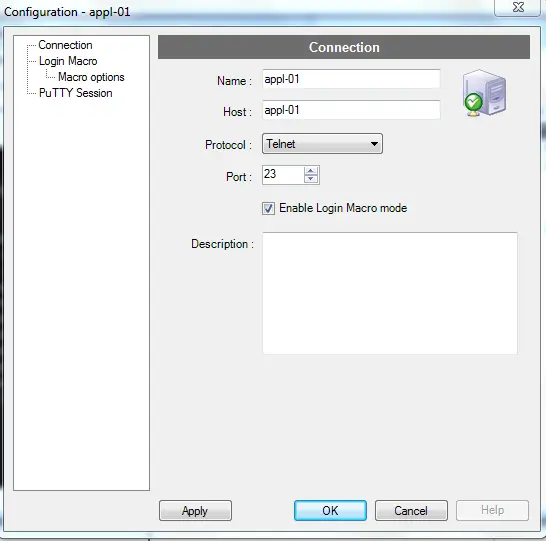
2) From the same PuTTY session configuration window, click on the ‘Login Macro’ from the left-side menu and enter the login/password as shown below.
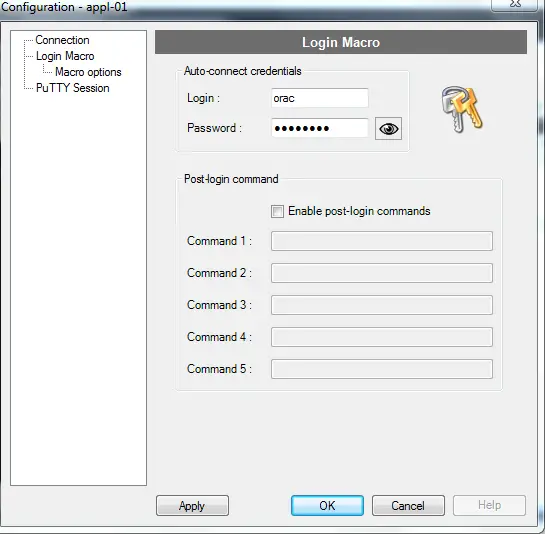
6) PuTTY Session Post-Login Commands
You can also setup post-login command, which will get executed automatically after you login. This is very helpful as sometimes you want to execute some command after your login to system
How to setup
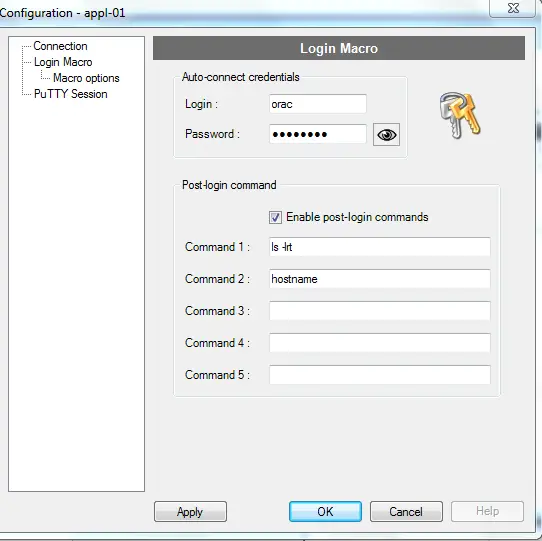
Related Articles
Putty commands
How to install SSH on Ubuntu
How to Setup ssh passwordless login using SSH keygen between two servers
Free Remote Desktop Manager
How to generate ssh key pair on Unix using ssh-keygen
How to login to Linux with SSH private key from window client