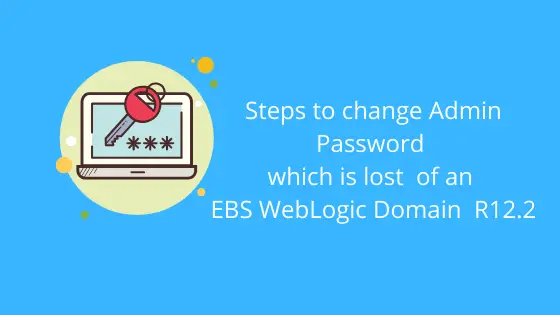
In the previous article, we discussed changing the WebLogic password of EBS WebLogic Domain R12.2 if it is known.
Changing the Oracle WebLogic password in R12.2
In this article, we will see the steps required to change the Admin Password which is lost or forgotten in an EBS WebLogic Domain in R12.2
EBS WebLogic Domain uses Node Manager to control the startup of the AdminServer and Managed Servers. For the EBS WebLogic Domain, the Node Manager and WebLogic AdminServer passwords must be the same. If the passwords are different, the AD control scripts will not work properly. If the AdminServer password has been lost or forgotten, it can be reset by carrying out the following steps on the run file system. As described in the final step, a fs_clone operation should then be performed to synchronize the run and patch file systems.
How to change the weblogic password which is lost in R12.2
(1)Shut down all running services.
Since the AdminServer password is not known, the servers cannot be stopped from the console and so must be killed as follows.
Connect to the Oracle E-Business Suite instance and source the application tier environment file.
Identify the PIDs of Node Manager, AdminServer, and all running Managed Servers:
$ ps -ef | grep "NodeManager" $ ps -ef | grep "weblogic.Name=AdminServer" $ ps -ef | grep "weblogic.Name=forms-c4ws_server" $ ps -ef | grep "weblogic.Name=forms_server" $ ps -ef | grep "weblogic.Name=oafm_server" $ ps -ef | grep "weblogic.Name=oacore_server"
Kill all these processes, starting with Node Manager and followed by the Managed Servers.
(2) Back up these folders, and then delete them:
<EBS_DOMAIN_HOME>/security/DefaultAuthenticatorInit.ldift <EBS_DOMAIN_HOME>/servers/<server_name>/data/ldap <EBS_DOMAIN_HOME>/servers/<server_name>/security/boot.properties <EBS_DOMAIN_HOME>/servers/<server_name>/data/nodemanager/boot.properties
Where:
<EBS_DOMAIN_HOME> is the absolute path of the EBS WebLogic domain
<server_name> is the name of the server directory under <EBS_DOMAIN_HOME>.
If the password is not reset correctly, the backed-up files and folders can be restored.
(3)Set up a new environment to change the WLS AdminServer password.
(a) Start a new session and connect to the Oracle E-Business Suite instance.
(b) Do not source the application tier environment file.
(c) Run the following command to source the WebLogic Server domain environment:
$ cd <EBS_DOMAIN_HOME>/bin $ source setDomainEnv.sh
(d) Run the following commands:
$ cd <EBS_DOMAIN_HOME>/security
$ java weblogic.security.utils.AdminAccount <wls_adminuser> <wls_admin_new_password> .
Where:
<wls_adminuser> is the same as the value of context variable s_wls_admin_user
<wls_admin_new_password> is the new WLS AdminServer password you wish to set.
Note: Do not omit the trailing period ('.') in the above command: it is needed to specify the current domain directory.
(4) Start AdminServer from the command line.
You will be prompted for the WebLogic Server username and password so that the AdminServer boot.properties file can be generated.
(a) Go to the EBS Domain Home:
$ cd $EBS_DOMAIN_HOME
(b) Start AdminServer:
$ java <s_nm_jvm_startup_properties> -Dweblogic.system.StoreBootIdentity=true -Dweblogic.Name=AdminServer weblogic.Server Where: <s_nm_jvm_startup_properties> is the same as the value of context variable s_nm_jvm_startup_properties.We can find using below command grep "s_nm_jvm_startup_properties" $CONTEXT_FILE
The above command prompts for the WebLogic Server username and password:
Enter a username to boot the WebLogic server:
Enter the password to boot the WebLogic server:
Provide the same credentials as you provided in Step 3.
(5) Change Node Manager password
(a) Log in to the WebLogic Administration console.
(b) Click the ‘Lock & Edit’ button.
(c) In the left panel, click on the EBS Domain link.
(d) Select the ‘Security’ tab.
(e) Click on the ‘Advanced’ link.
(f) Edit the ‘Node Manager password’ field and set it to the new WebLogic Server password. The password should be the same as set in Step 3.
(g) Edit the ‘Confirm Node Manager Password’ field and set it to the new WebLogic Server password. The password should be the same as set in Step 3.
(h) Save and activate the changes.
(6) Stop the Admin server
Stop the Admin server running on the server prompt using Control-C
(7) Start the Admin server Again
Set up your environment to start AdminServer again. AdminServer should now be started using the normal AD script, which will also start Node Manager using the new password.
$ $ADMIN_SCRIPTS_HOME/adadminsrvctl.sh start
(8) Start the Managed Servers.
For the first time, all Managed Servers should be started from the WebLogic Server Admin console. This step will create boot.properties
files for the respective Managed Servers. Follow these steps:
(a) Log in to the WebLogic Server Administration Console
(b) Start all Managed Servers, one at a time
(9)Shut down all the Managed Servers.
This is so the new credentials will be picked up at the next startup. Follow these steps:
(a) Log in to the WebLogic AdminServer console.
(b) Shut down all Managed Servers.
(c) Shut down AdminServer.
(10)Shut down Node Manager using the normal AD script.
$ $ADMIN_SCRIPTS_HOME/adnodemgrctl.sh stop
(11) Copy the boot.properties file for each Managed Server.
WebLogic Server native scripts use the boot.properties file. The above steps have created the boot.properties file under <EBS_DOMAIN_HOME>/servers/<Managed Servername>/data/nodemanager, which is used by Node Manager. For each ManagedServer, copy the newly-generated boot.properties file from <EBS_DOMAIN_HOME>/servers/<Managed Server name>/data/nodemanager to <EBS_DOMAIN_HOME>/servers/<Managed Server name>/security.
(12) Normal startup of the EBS system
The EBS WebLogic Server domain password has now been changed, and all servers can now be started using the normal AD scripts.
To start AdminServer: $ADMIN_SCRIPTS_HOME/adadminsrvctl.sh start To start the Managed Servers: $ $ADMIN_SCRIPTS_HOME/admanagedsrvctl.sh start <managed_server_name>
(13) Propagate the changes to Patch filesystem
The above steps have changed the Oracle WebLogic AdminServer password on the run file system. You now need to perform a fs_clone operation, to change the
WebLogic EBS Domain password on the patch file system:
(a) Launch a new session and connect to the Oracle E-Business Suite instance.
(b) Source the application tier environment file.
(c) Run the command:
$ adop phase=fs_clone
Related Articles
Find Weblogic Server Version/Patches in EBS R12.2/ Standalone Weblogic
Middleware Home and WebLogic Server Home Directories
60 Awesome oracle apps dba interview questions
Admin scripts in R12.2
R12.2 Online patching cycle Summary
How to stop-start WebLogic Server
40 question you must know about R12.2
Key Technology changes in E-Business Suite 12.2
Oracle E-Business Suite Architecture in 12.2
I got the below error at step
[applmgr@fusionprod servers]$ java s_nm_jvm_startup_properties -Dweblogic.system.StoreBootIdentity=true -Dweblogic.Name=AdminServer weblogic.Server
Error: Could not find or load main class s_nm_jvm_startup_properties
thank you its working
$INST_TOP/appl/admin
grep s_nm_jvm_startup_properties inst_domain.xml
copy that property and enter instead of s_nm_jvm_startup_properties